The fact is that any game that offers custom servers can have problems connecting people. But the “No Sessions Found” error in ARK: Survival Evolved doesn’t even let players see the list of servers to choose from.
This bug has been detected on PC and PS4, so if you’re one of those players who regularly gets an empty window in the session list, we have a possible fix in our step-by-step guide below.
Fix 1: For PC Users
The “No Sessions Found” error on PC can be caused by several things, so let’s take a look at them all.
First of all, you can get the empty session list because of low ping, which can be adjusted in your Steam menu:
- Open Steam client
- Go to View in the top menu
- Select Settings option
- Click on In-Game tab
- Set Max Ping to 250
If that doesn’t help, then you can manually pick a server through a Steam client:
- Select ARK: Survival Evolved in Steam Game Library
- Go to View top menu
- Select Servers option
- Click on the internet tab
You will see all ARK servers listed in the Steam window. Just choose any one you like by double-clicking it.
Lastly, if neither of the two methods helped you, then you need to reset your network settings:
- Go to Start menu in Windows 10
- Type CMD in Search
- Right-click Command Prompt
- Select Run as Administrator
- In the CMD window type: netsh winsock reset
- Press Enter
- Restart your PC
Fix 2: For PS4 Users
Many PS4 users have been reporting that they can’t find sessions of the PC servers, while all other servers are showing just fine.
The solution, thankfully, is really simple, and all you need to do is find a friend with a PC who would be able to send you an invitation through ARK’s server list.
As a result, you will see all PC sessions in your PS4 version of ARK: Survival Evolved.
—
For more ARK: Survival Evolved guides, check out the list below:
- How to Use Ascension Commands
- Otter Locations and Taming Tips
- How to Ascend and Find the Final Boss
- Console Commands
- Power Leveling Tips and Strategies

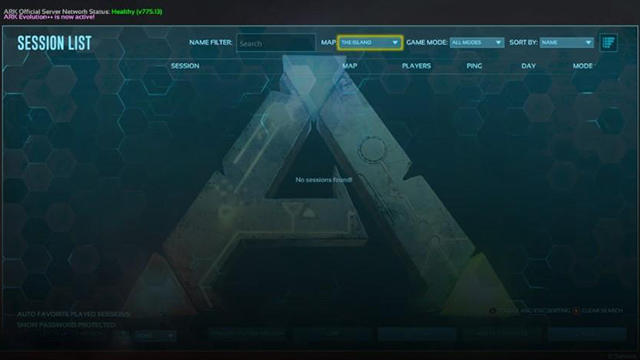





Published: Aug 8, 2019 08:35 am