Knowing how to invite friends to play online co-op in Minecraft Dungeons means more fun. Cooperative play is one of the game’s primary draws: you and three friends frantically slicing through mobs to get glorious loot and treasure.
However, setting up an online co-op session is a bit tricky. You can only invite friends and join sessions being hosted by your friends. You can’t join or invite strangers. Minecraft Dungeons is best experienced with a common goal in mind and players you’re familiar with.
How to Invite Friends in Minecraft Dungeons Explained

To invite friends to play online co-op in Minecraft Dungeons, you’ll need to finish the Minecraft Dungeons tutorial, which is about 10 minutes long.
Once you’ve completed the tutorial, you’ll be at your first camp. From there:
- Select the “Online Game” menu.
- Select the “Start Online Game” option.
- Click the “Add Friend” button.
You’ll see a list of users that are both online and offline. If you want to invite an online friend, simply click the “Invite” option.
How to Join Friends in Online Co-Op
If you want to join another player’s multiplayer session, then do the following:
- Select the “Online Game” menu.
- Select the “Start Online Game” option.
- Go to the “Game Sessions” tab.
- Press the “Refresh” button.
- Join any available session.
If everything goes right, you’ll immediately see your friends in your world, or you’ll find yourself in their game if you joined their session.
In either case, mission accomplished! You can now freely explore the world of Minecraft Dungeons together.
That’s it on how to invite friends in Minecraft Dungeons. Be sure to check out even more Minecraft Dungeons guides right here.

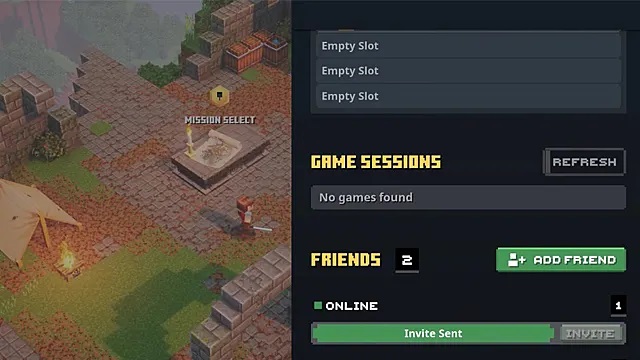

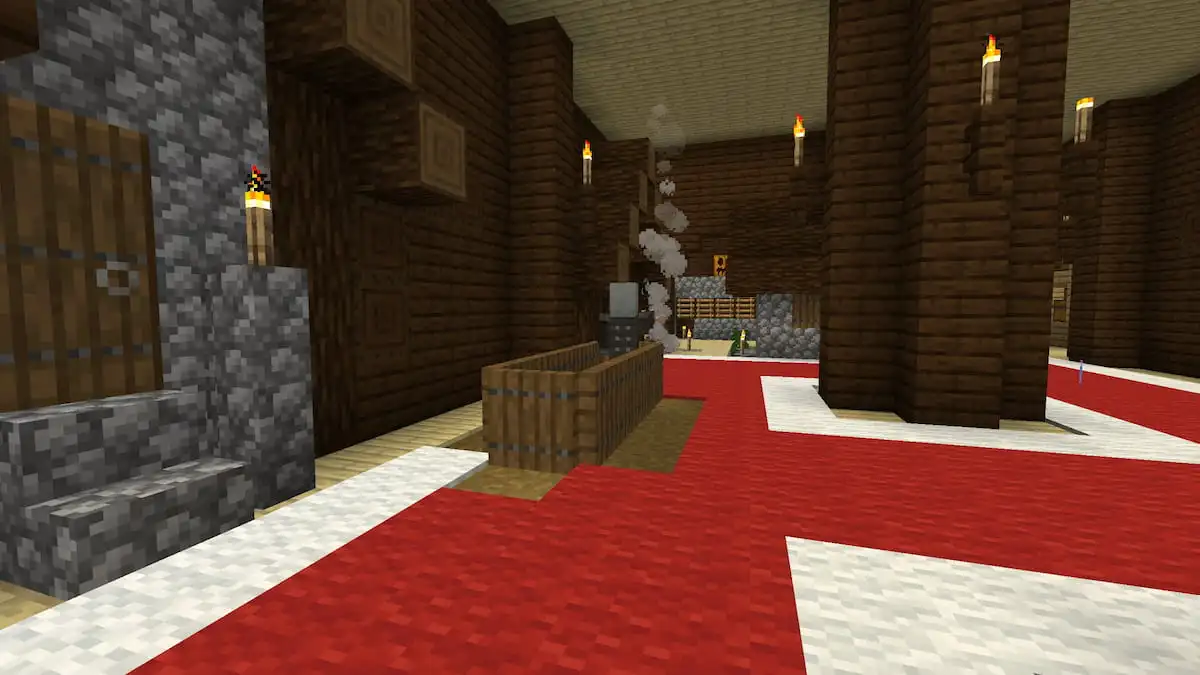



Published: May 28, 2020 09:01 am