One of the best ways to increase reader loyalty and get more exposure (and views) is by providing links to other articles, images, and resources within your writing.
But we’re not just talking any old willy-nilly article, try to point readers to your own articles or to articles on your host site that are directly relevant to the topic at hand. Don’t send readers to links off-site, if possible. This will help keep your reader around and tell them “Hey, you don’t need to go anywhere else, we’ve got you covered! Here’s our article, here’s our link!”
In this case, “our” means GameSkinny. GameSkinny has a massive amount of writings from community members like you. We’ve got news, tips & guides, culture pieces, op-eds, interviews, reviews – everything you can think of! Our volume is driven by our users, you. And there are ways to tap into this massive pool of articles and resources, made even easier with our in-editor Existing Content Finder tool.
How to Use the Existing Content Finder
All you need to do is highlight a keyword or term in your text, click that magnifying glass button, and our magical little search fairies will scope out some related on-site articles! Let’s walk through the process visually.
The tool is very simple to use, but many users overlook it. It’s right HERE:
“Sir, please step away from the red arrow button!”
Here’s the step by step:
Step 1: Write something! You can’t provide a link if there’s no text to put a link on!
Step 2: Highlight a keyword in your text that could use a link. In this example, we’re talking about Season 5 of League of Legends.
Step 3: Click the Existing Content Finder button, it’s the magnifying glass. See gifs below.
Step 4: Preview articles until you find the appropriate one, then click “Use this link” – the article will now be linked on the highlighted term or phrase! See gifs below.
In this example, I’m looking for an article that explains the changes to League of Legends in the upcoming Season 5. I quickly am able to find a great article written by one of our GameSkinny writers.
Example: Highlight “Season 5” and click the magnifying glass.

Then, check out the articles and pick the best option.

Pro tips:
- Try out multiple keyword terms; find the best article for the job.
- Click around the tabs in the Existing Content Finder window.
- Preview as many articles as you can.
- Interlink between your own articles if relevant/if you can – this builds your audience and your notoriety as a writer!
- Links are great, but don’t go overboard. Enjoy the refreshing taste of hyperlinks in moderation.
- Can’t find the perfect article to link? Write your own article and link to it!
- If you link to another GameSkinny writer’s article, let them know via Twitter or comments section! They’ll appreciate knowing that their work has been valuable and they might be more likely to return the favor and link to your articles in the future.




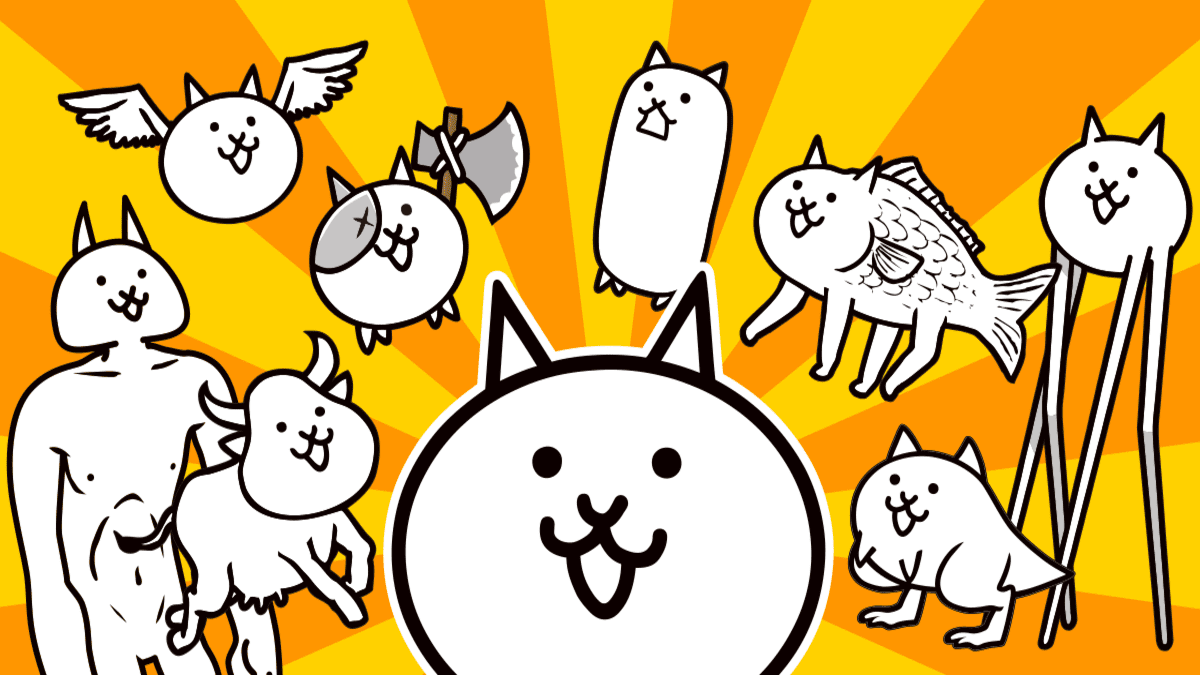



Published: Dec 2, 2014 08:12 am