VRChat has been taking the internet by storm lately, prompting many Steam users to turn their heads. And seeing as you can hop in this free-to-play social simulation without even owning a proper VR headset, it’s no wonder why so many people are logging in. However, it does have a rather annoying and weirdly reoccurring issue — an infinite loading loop that’s really more than an irritating bug.
Upon logging into the game, some players encounter the weird infinite loading bug — a loop that glitches everything out. It’s a loop that loads the area, then somehow unloads it when loading the players, then unloads the players when it goes to try and fix its error, and on and on ad nauseam.
If you’re one of the unlucky players experiencing the infinite loading bug — first of all, my condolences — but there may still be hope yet. A workaround that utilizes Steam’s launch options was discovered recently, and although it’s a pretty involved process, it’s one that can keep VRChat‘s loading sequence from spiraling out of control.
How to Fix the Infinite Loop Loading Bug in VRChat
The fix to the incessantly-loading loop essentially works by telling Steam what World you want to log in to when you boot up the game. In order to do that, though, you first need to obtain an ID that Steam can use to identify the World you want to load. To find this, you’ll need to visit VRChat‘s Official Website.
Start by logging in and navigating to the Worlds page. From here, scroll through the list of Worlds until you find the one you want to join. Any World should work with this loop fix.
Once you’ve found a World you want to join, right-click and select ‘Copy Link Location’. The World’s ID is found in this link, but just pasting the whole thing into Steam’s launch options won’t work, so you’ll have to trim it a bit first.
Paste the link into Notepad or any other random text box you have lying around for some quick editing. You’ll want to erase bits at the beginning and end of the link, specifically ‘https://www.vrchat.net/launch?worldId=‘ and ‘&ref=vrchat.com‘. The portion that you’re left with is the World ID, and it should look something like ‘wrld_eb7a5096-9c93-41db-a9d7-7b349a5d4815’.
Now that you have the World ID needed for Steam, it’s time to set the launch options. To do so, right-click on VRChat in your Steam Library and click on ‘Properties’. On the General tab in the new window, click ‘Set Launch Options…’ to open up a text box where you can tell Steam how to launch your game.
Start by entering the syntax ‘vrchat://launch?id=’. This is essentially what tells Steam that you want to load into a specific World. Then simply identify the World by pasting in the ID that you mined earlier from the Official Website, placing it right after the ‘=’. Press ‘OK’ and voila! You’re done. No more loading loop.
From there, just launch VRChat normally. If you still encounter the infinite loading bug after setting your launch options and double-checking that you entered it correctly, then simply try another World. It seems that Worlds with a higher population tend to get struck by this bug the most, so until it blows over, just be sure to avoid them.
—
With the infinite loading bug out of the way, the VRChat memes can finally recommence — and your computer won’t spiral out of control. Be sure to check back with GameSkinny for all the latest game fixes, news, and guides.
If you’re looking for more content on this game, make sure to check out our other VRChat guides! Here are a few to get you started:


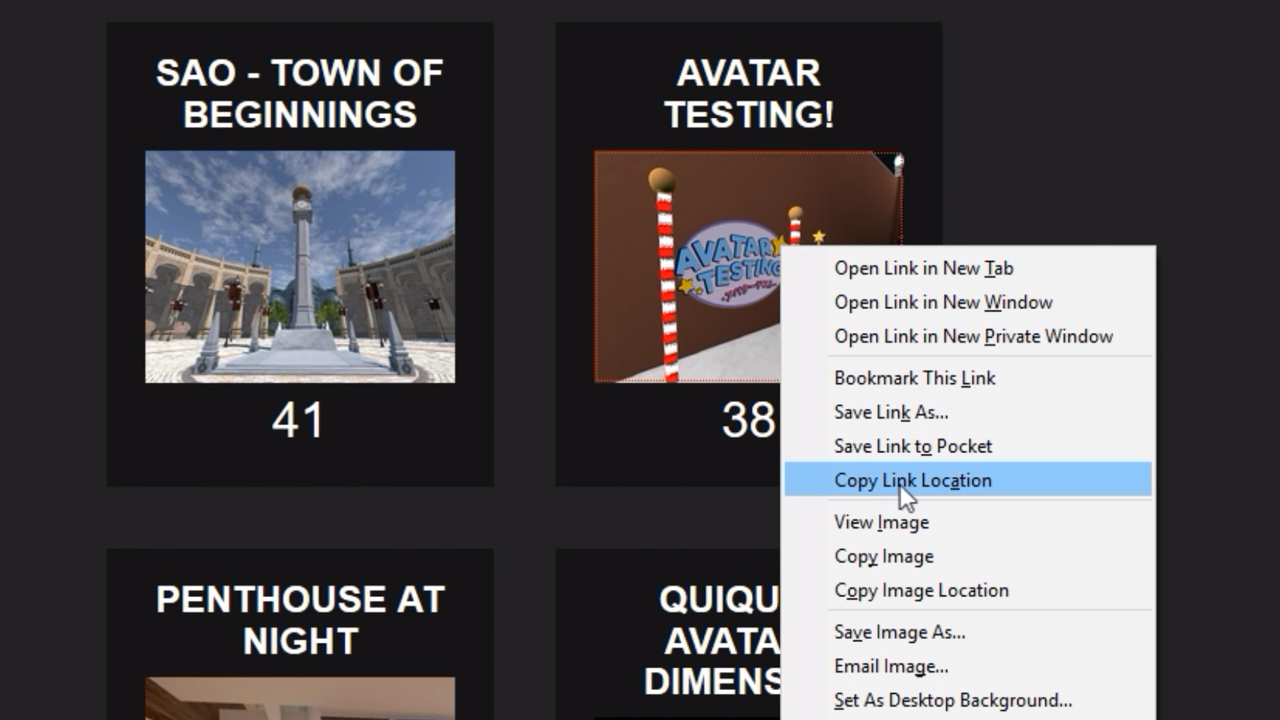





Published: Jan 11, 2018 06:48 pm