Wondering if the XDefiant servers are down? Checking the server status is pretty easy — you just have to know where to look. With so many players flocking to Ubisoft’s team-based shooter, it’s no surprise that issues would arise. Still, not being able to log in or find matches can be frustrating, and getting kicked is even worse. Chances are, it’s not your internet connection, and you can eliminate that by knowing how to check the XDefiant server status.
How to Check XDefiant Server Status
If you’re getting disconnected or having trouble logging into the game, I recommend checking the server status for XDefiant through the game’s official Twitter account, the official XDefiant support page, or Downdetector.
I suggest following the live feed on the official XDefiant page, as it indicates any server problems in real-time. The Downdetector page covers the entire range of Ubisoft Connect servers at the moment, not just XDefiant.
Check Your Platform’s Server Status
It’s also possible that the problem is not coming from Ubisoft and their servers but from your platform. I suggest checking these links for PlayStation and Xbox server status pages as well:
Reset Your Network Settings
Lastly, you may need to manually restart your network settings on your platform to make sure that there are no issues with your cache.
Xbox Network Reset Instructions
- Open the console menu by pressing the Xbox button.
- Go to the “System” menu.
- Go to the “Settings” menu.
- Select the “Network” option.
- Select the “Network Settings” option.
- Select the “Advanced Settings” option.
- Press “Clear” in the Alternate MAC address tab
- Confirm by pressing “RESTART“.
PlayStation Network Reset Instructions
- Go to PS4 or PS5 home menu.
- Select the “Settings” menu (gear icon in the upper right).
- Go to the “Network” option.
- Uncheck the “Stay Connected to the Internet” box.
- Start XDefiant.
- Make sure that it says you’re disconnected from the Internet.
- Close the game.
- Reconnect your Internet by following the same steps above.
- Wait for the game to connect to the servers.
PC Network Reset Instructions
- Press the “Start” button.
- Type in “CMD” in the search bar.
- Start the command line app.
- Type in: ipconfig, and press Enter.
- Copy the IP address from the “Default Gateway” line.
- Paste the IP address into your internet browser and press Enter.
- Log in using “admin” as both your login and password.
- Go to “Management” tab.
- Press the “Reboot” button.
That’s everything you need to know on how to check server status in XDefiant. Stay tuned for more Xdefiant tips and tricks articles right here.



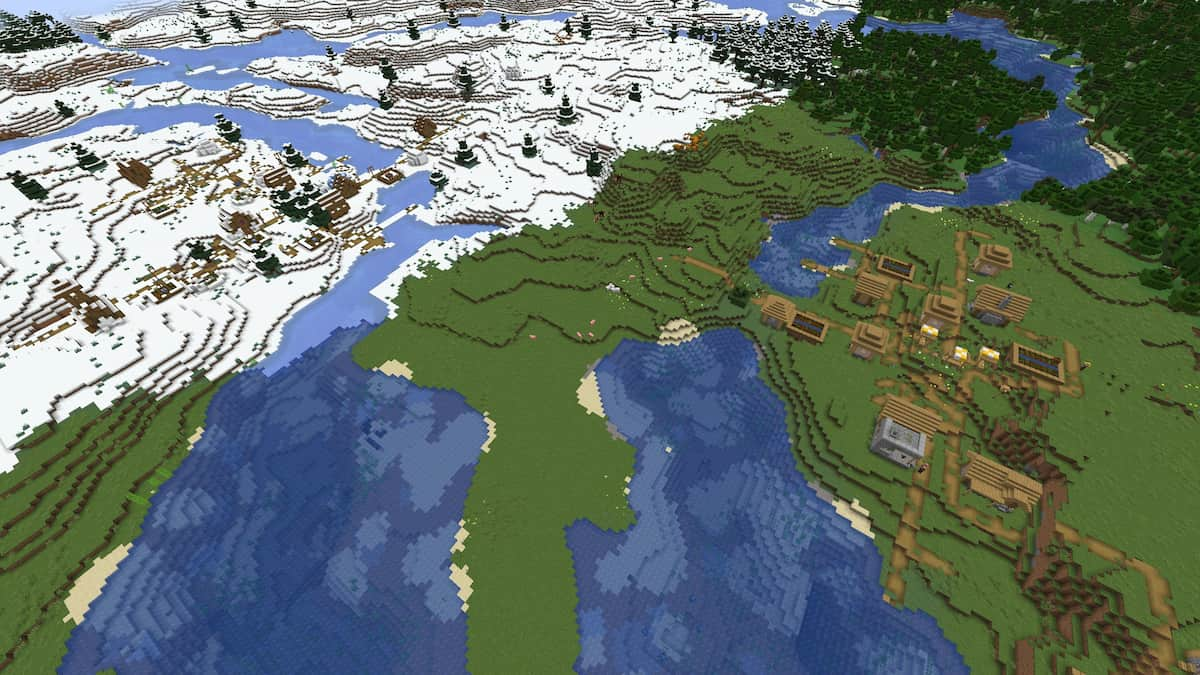



Published: Jun 23, 2023 04:44 pm