Baldur’s Gate 3 has one of the most active modding communities, with hundreds of mods already available for PC players to install and use. But if you experience any issues with mods, then follow our guide for the BG3 mods not working fix and possible solutions.
How to Fix Mods Not Working in BG3
Use Baldur’s Gate 3 Mod Manager
Although it’s possible to install Baldur’s Gate 3 mods manually, I highly recommend installing and using the unofficial Baldur’s Gate 3 Mod Manager from GitHub. It not only simplifies the process of installing and managing your mods but also makes sure that all mods work correctly. Here’s how to properly use this mod manager:
- Download and install BG3 Mod Manager.
- Launch Baldur’s Gate 3 once to generate your profile and exit the game.
- Launch the BG3 Mod Manager app.
- Go to the “Settings” menu.
- Select the “Preferences” option.
- Set the “Game Data Path” by browsing for your game’s folder on PC.
- Start using the application by clicking on the “Import Mod” option.
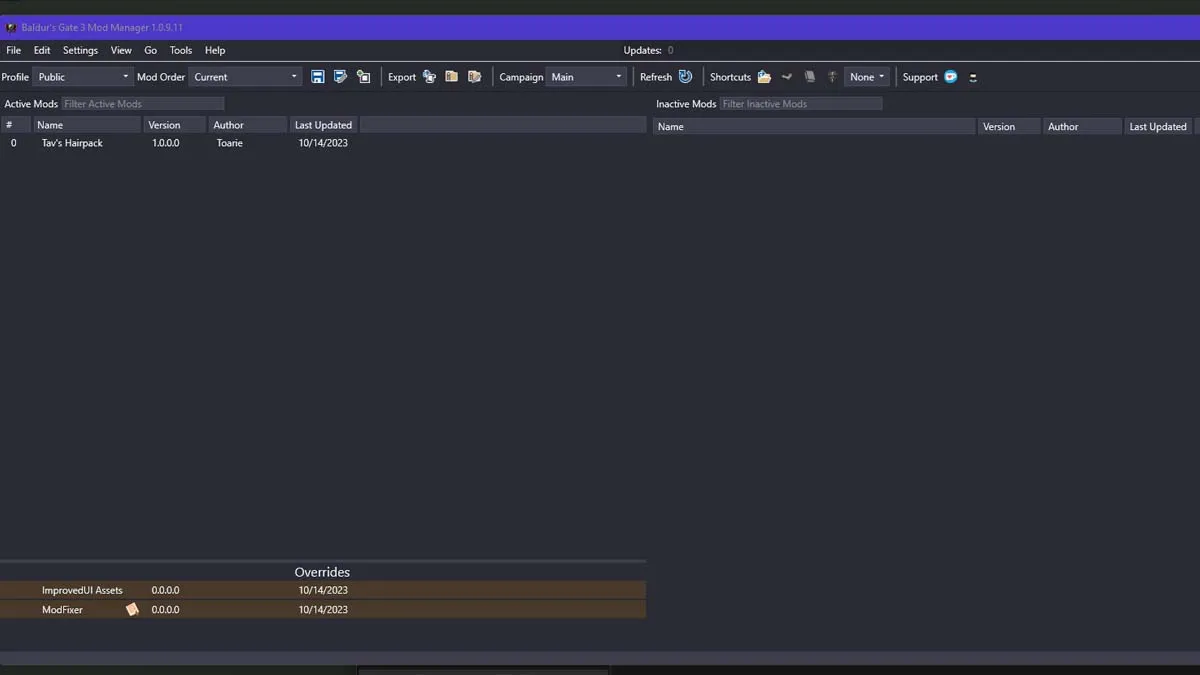
Update Your Mods
Note that Baldur’s Gate 3 is constantly being patched and updated, and thus all the old mods may quickly become obsolete after these upgrades. So it’s important to regularly update your installed mods, either via the BG3 Mod Manager or Vortex Manager. If you’ve installed mods manually, then be sure to update them manually from the source where you’ve downloaded and installed your mods. Here’s how to update mods in the BG3 Mod Manager:
- Launch the BG3 Mod Manager app.
- Go to the “File” menu.
- Select the “Export Order to Game” option to update your “modsettings.lsx” file.
Delete Old Mod Files
If you haven’t been able to fix mod issues using the mod manager, then I suggest using Larian’s own method that recommends players remove the old mod files after every major update of the game. You can find the following folder on your PC, and if it exists, then be sure to simply delete it:
- “…\Baldurs Gate 3\Data”
You can also delete the old “modsettings.lsx” file from your “Profile” folder, which contains the list of all your mod updates.
Lastly, I need to warn you that all the Baldur’s Gate 3 mods have been installed by default in the “Documents” folder up to Patch 6. However, after the release of Patch 7, all mods are being installed in the “Local App Data” folder. That’s also one of the reasons why some mods may not work even after you update them. So make sure that all your mods and updates go in the same directory.
That’s all I can say about how to fix mods not working in Baldur’s Gate 3. Stay tuned for more BG3 tips and tricks articles, including best Origin character romance pairings and best corpses to cast Speak with Dead on.







Published: Jan 14, 2024 12:08 pm