Getting a new game and running into a black screen is never fun, but it’s usually an issue that can be solved. Here’s how to fix the black screen bug in Cities Skylines 2.
How to Fix the Black Screen Bug in Cities Skylines 2
As with any issue like this in countless other PC games, there are a lot of possible fixes for the black screen bug in Cities: Skylines 2. There’s no one-size-fits-all solution here, so unfortunately, you might have to try more than one of the fixes below to launch the game properly.
Check That You Meet the Minimum Requirements
Before trying anything else, make sure your system meets the Cities: Skylines 2 minimum system requirements.
- Windows 10 64 Bit.
- Intel® Core™ i7-6700K | AMD® Ryzen™ 5 2600X.
- 8 GB Ram.
- Nvidia® GeForce™ GTX 970 (4 GB) | AMD® Radeon™ RX 480 (8 GB).
- 60 GB of storage.
Verify Your Game Files
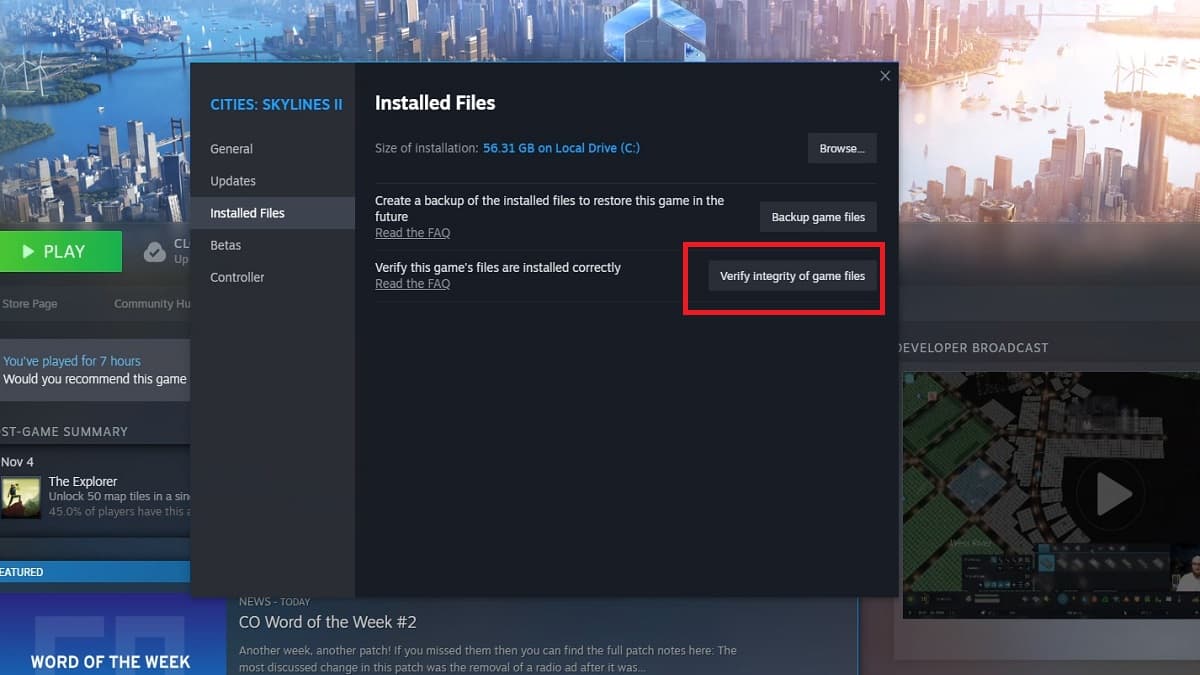
Next, try verifying your game files. In Steam, this means right-clicking on the game and going to Properties -> Installed Files -> Verify integrity of game files. For Xbox Game Pass, right-click the game, then go to Manage -> Files -> Verify and repair. Launch Cities: Skylines 2 again and see if this fix eliminated the black screen bug.
Update Your GPU Drivers
The next thing to try is updating your GPU drivers. Having out-of-date drivers can lead to issues like black screens and crashes.
- If you have an Nvidia card, you’ll want to head to the Nvidia drivers page here.
- If you have an AMD card, you’ll find updates on the official AMD drivers page here.
You can also try to update drivers through your GPU’s software, but I’ve found this method to be hit-and-miss. Sometimes drivers won’t fully download properly. Other times, they may cause fatal errors.
Either way, if updates are available, download them, then test the game again and see if that fix worked for you. Otherwise, continue onto the next option.
Update Your Operating System (OS)
Like GPU drivers, you might need to update your OS. Go into Settings -> Updates and Security -> Check for Updates. Depending on the updates needed, they might take a while to download. However, if you set up your system to update automatically when updates are available, you can generally avoid this being an issue with your games.
Reinstall Cities Skylines 2
Finally, you might have to reinstall Cities: Skylines 2. I put this option last because it tends to be the most time-consuming of the bunch (and something I, nor anyone else, wants to do). However, uninstalling and reinstalling — particularly on a different drive, if possible — can solve many issues. From black screens to glitches, it’s like the turning it off and on again option applied to games.
And that covers how to fix the Black Screen issue in Cities Skylines 2. If none of these options worked, then you might have to wait for future patches before you’re able to play the game properly, unfortunately. From here, check out our CS2 guide hub for more content, like how to turn on Developer Mode and how to fix flickering.

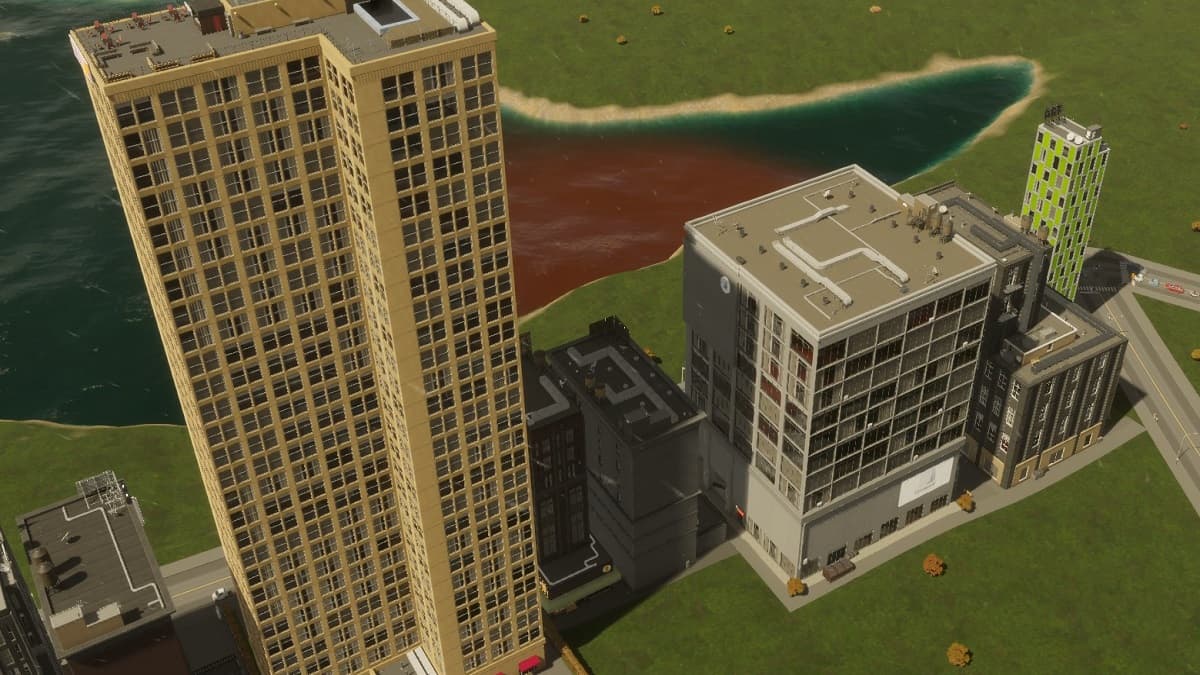




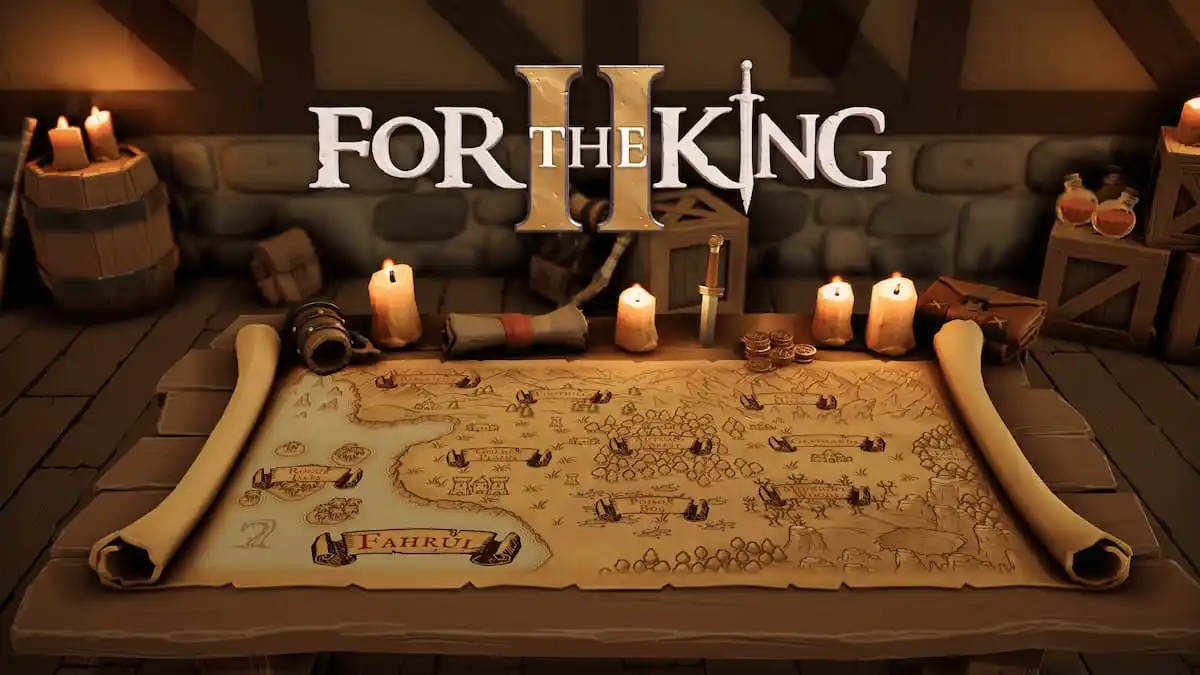
Published: Nov 7, 2023 04:23 pm