There’s a hidden mode that you can activate for additional options, but you need to adjust the game files first. Here’s how to turn on Developer Mode in Cities Skylines 2.
How to Use Developer Mode in Cities Skylines 2
The way you activate Developer Mode changes depending on whether you’re launching it through Steam or Xbox Game Pass.
What is Developer Mode? Answered
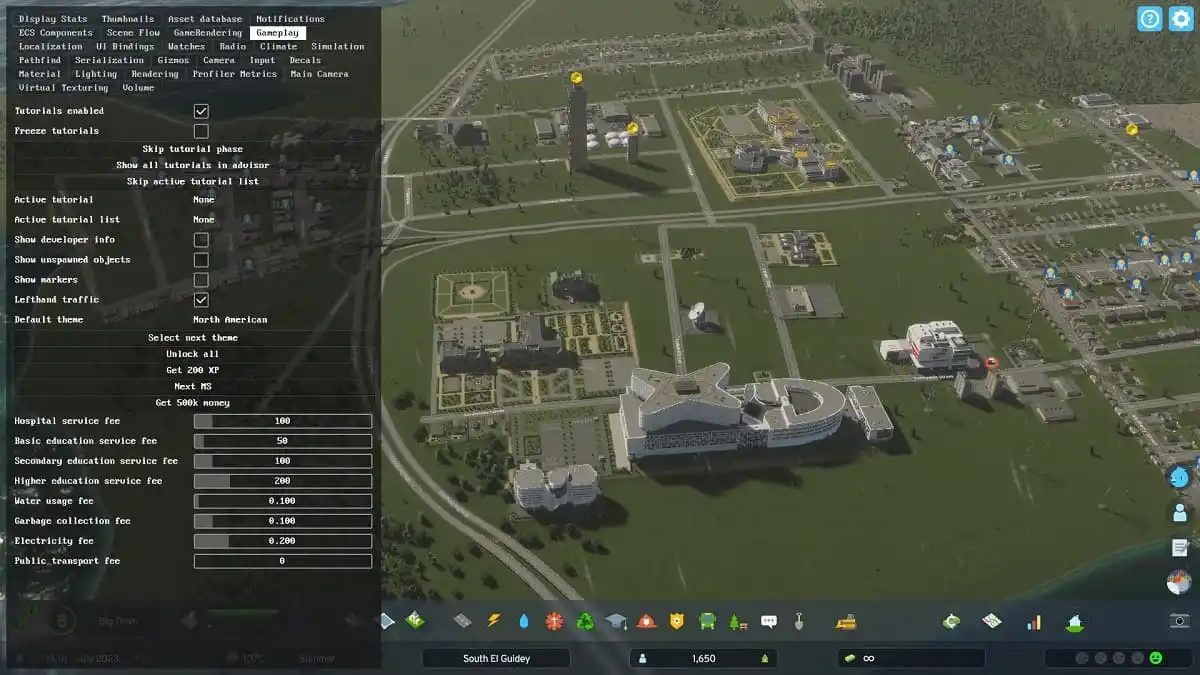
Developer Mode gives you access to extra tools for your city. Some of them include the ability to adjust the prices of resources, like energy costs. Or you can change the cost of hospital fees. Overall, it adds an extra layer of customization to your game, and I felt almost overwhelmed by how many tabs and options it brings up.
How to Set Up Developer Mode
If you’re using Steam, you need to:
- Right-click Cities Skyline 2.
- Go to Properties.
- Stay on the General Tab.
- Under Launch Options, type -developerMode.
- Close Properties.
- Launch the game.
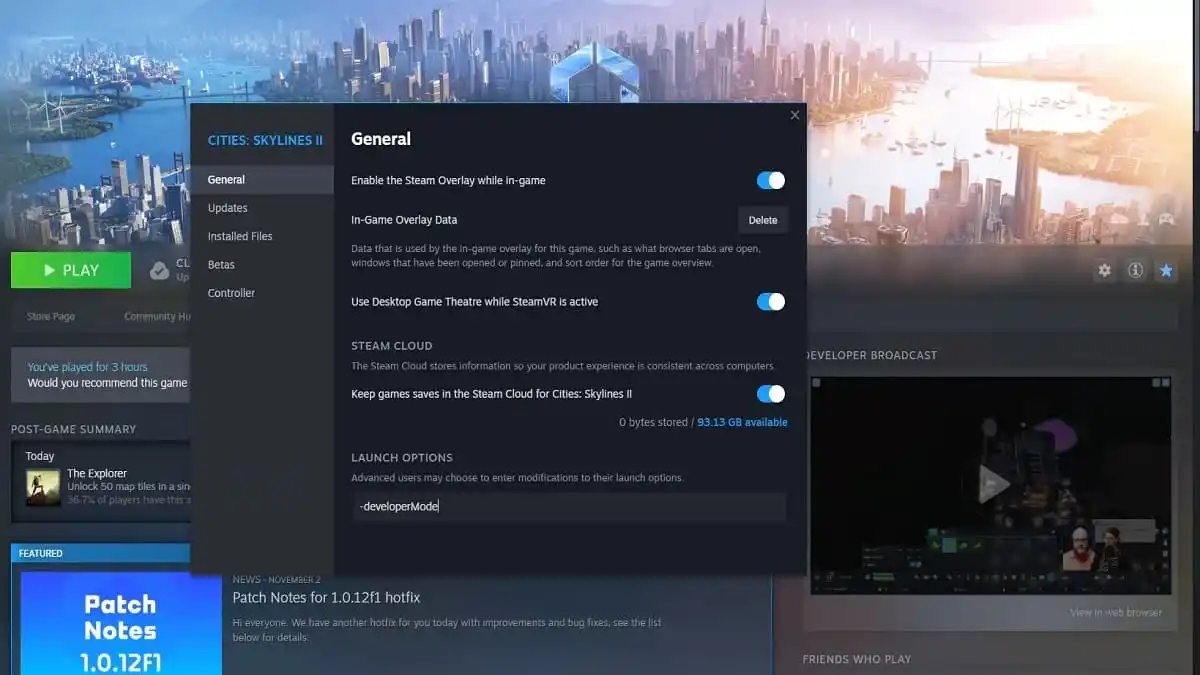
If you’re using Game Pass, you need to:
- Open Game File (the default looks something like (Your Drive) > XboxGames > Cities Skylines II).
- Find the bin folder (the default should be Content > Launcher > bin).
- Right-click Paradox Launcher.exe.
- Go to Properties.
- Add -developerMode to Target Text.
- You need to launch the game with the Short Cut to use Developer Mode.
After you have it set up, then hit Tab to bring up Developer Mode in-game. When you’re done using it, hit Tab again to close it. It might take a few seconds for the screen to come up when you hit Tab.
And that covers how to turn on Developer Mode in Cities Skylines 2. If you decide that you no longer want access to it, then you just need to repeat the steps that I’ve listed and remove the text rather than add it. From here, check out more content on our CS2 guides hub, like how to rotate buildings or how to fix crashing.

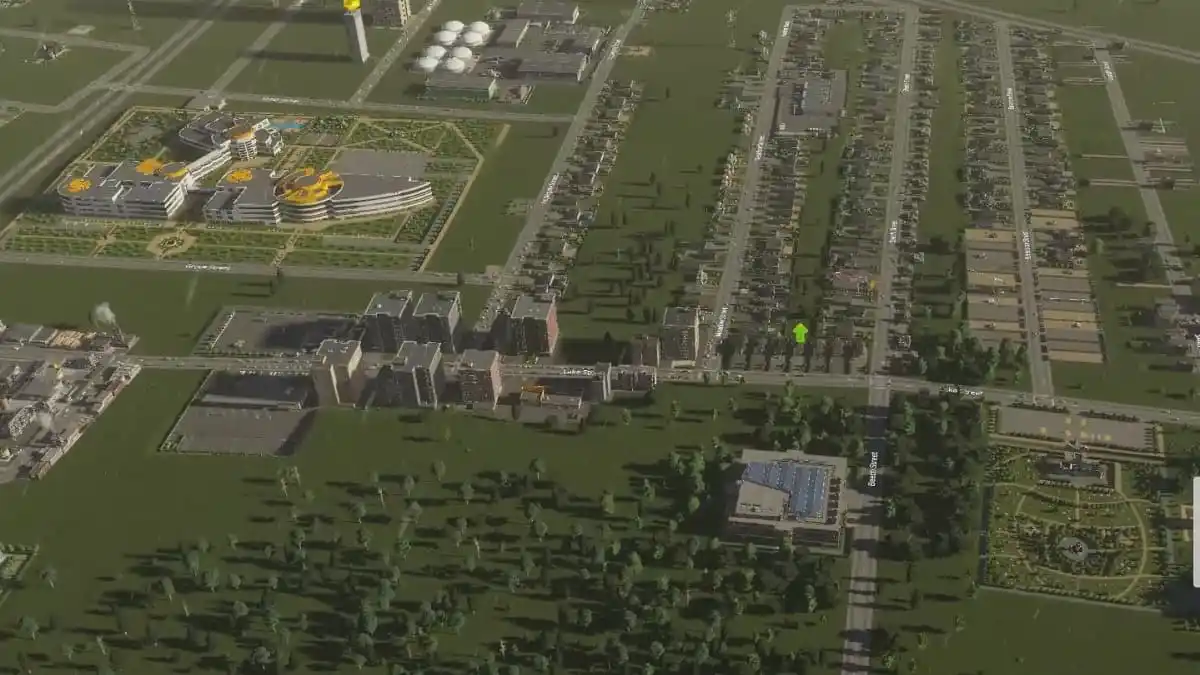




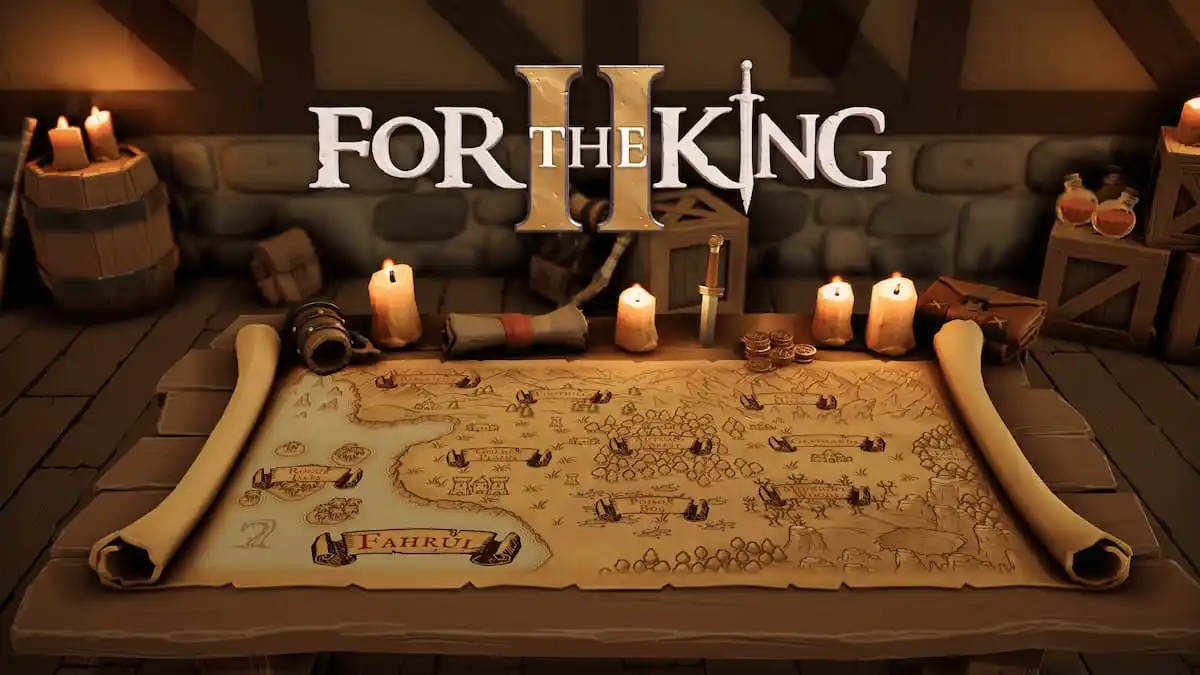
Published: Nov 5, 2023 01:41 pm