As you’re creating various metropolitan cities and taking screenshots of your work, you’re probably where is the screenshot folder location. Let’s talk about where to find your screenshot locations in Cities Skylines 2.
The folder is not available in an obvious place nor is it in a Windows folder like “Pictures”. Instead, you’ll find it in a hidden folder under “AppData”. I’ll show you how to easily find it.
Where to Find Your Screenshot Locations in Cities Skylines 2
By default, the PC screenshot locations folder for Cities Skylines 2 is located in the hidden “AppData” folder. That’s why we’ll first have to reveal hidden folders in your File Explorer:
- Simply open File Explorer.
- Click on the “View” tab at the top next to “Share”.
- Checkmark the “Hidden items” option on the right under “Show/hide”.
From here we just need to reach the screenshot locations folder through simple navigation:
- While using File Explorer, go to your “C” partition.
- Navigate to “C:\Users\[YourUserName]\AppData\LocalLow\Colossal Order\Cities Skylines II\Screenshots”.
- The “[YourUserName]” folder will display your PC’s name.
This is where all your pictures taken in the game’s photo mode are located.
As of now, this is the only way to access the game folder but there is a shortcut. You can simply open your Windows search bar, type in “%appdata%”, and hit “Enter”. This’ll shorten your navigation by taking you straight to the “AppData” folder and you can go to the “LocalLow” and “Colossal Order” from here.
Cities Skyline 2 Photo Mode
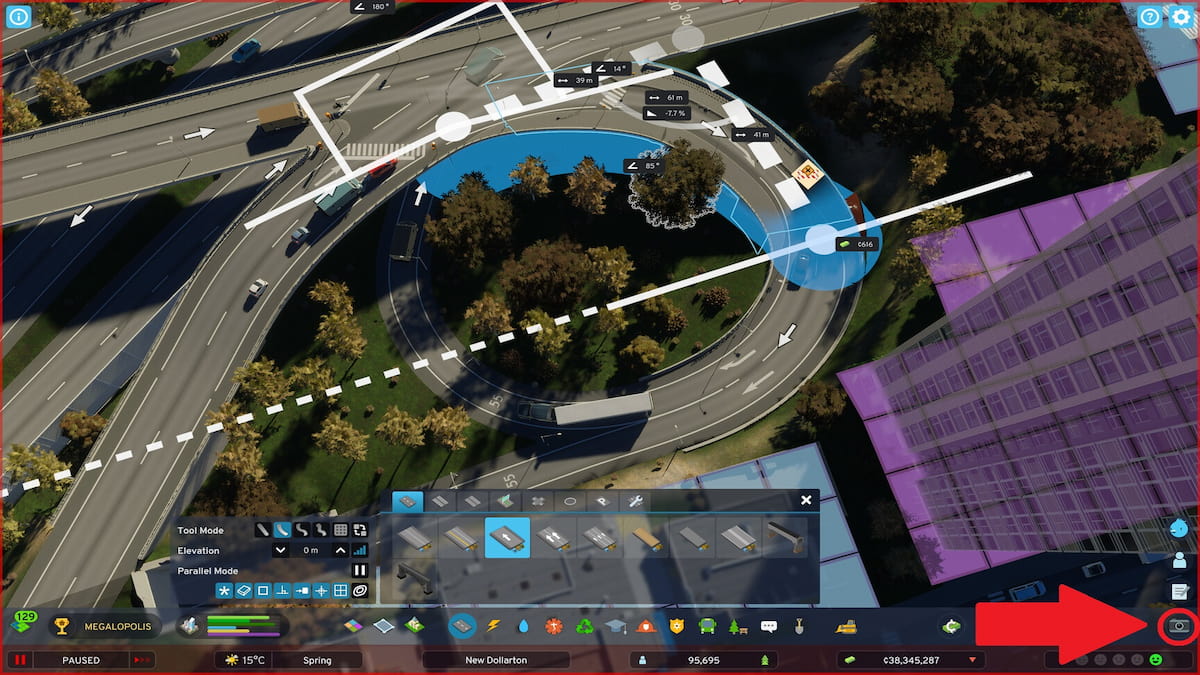
If you are wondering how to access the photo mode in the first place, it’s quite easy. Just select the little camera icon in the lower-right of your gameplay menu. I recommend exploring and tinkering with the various settings here so that you can discover your personal screenshot style.
Now you know where to find your screenshot locations in Cities Skylines 2 and can snap and share photos to your heart’s content. For more guides on the game, feel free to browse around our Cities Skylines 2 hub. You can find tips on rotating buildings, fixing high rent, making quays, and more. Lastly, check out review on the game here.






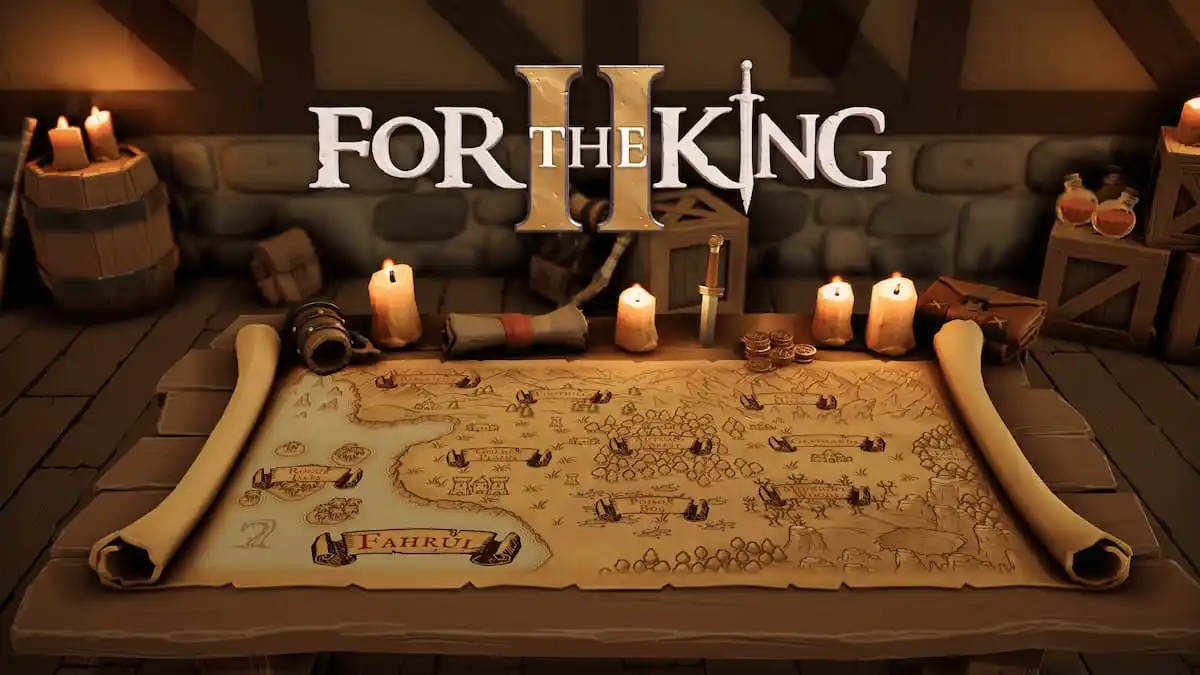
Published: Nov 2, 2023 09:39 am