The field of view (FOV) setting allows players to set a larger amount of the viewer’s vision for more convenient gameplay, but it looks like Call of Duty: Modern Warfare 3 has some issues with it. Our guide will show you how to fix FOV glitch in the game.
How to Fix the FOV Bug in CoD MW3
Many players have reported an issue with the field of view, which resets after certain campaigns. For example, if your FOV was set at 120 in the graphics settings, it could suddenly change to the default 60.
This happens because certain missions in CoD MW3 have a locked FOV by design. That said, it’s supposed to go back to your manual settings once you finish those specific missions. Unfortunately, the FOV glitch prevents this from happening, and you’re stuck with the default 60 FOV. This wouldn’t be a problem if players could move the slider to their preferred FOV setting once again, but the bug also prevents the slider from moving.
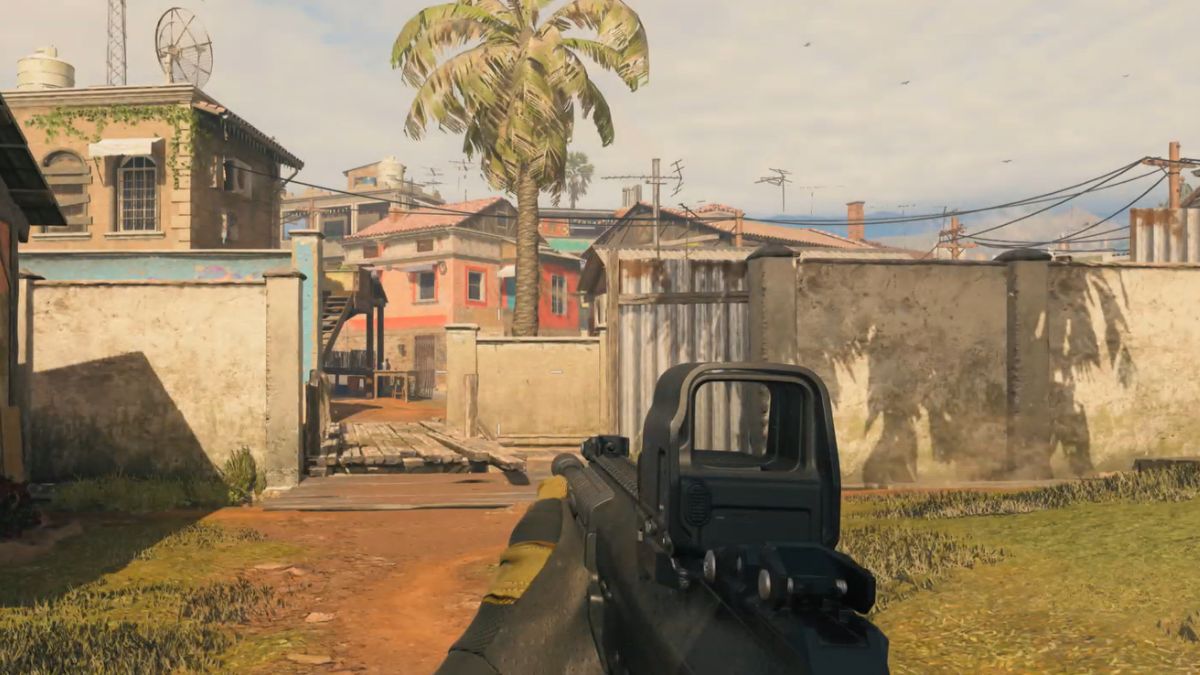
But don’t worry, as there’s a working solution, and it’s really simple. All you need to do is verify the integrity of your files once you notice that the game’s FOV glitched out. Here’s how:
- Start the Steam app.
- Select the “Library” tab.
- Right-click on Call of Duty: Modern Warfare 3.
- Select the “Properties” from the list.
- Go to the “Local Files” tab.
- Select the “Verify Integrity of Game Files” option.
After you do that, I highly recommend restarting your PC to make sure that everything’s alright once you start the game again. After all this, you should be able to set your FOV manually, and it’ll work until the next time it inevitably glitches out again. So just repeat the same process as described above, and you should be fine.
That’s everything you need to know on how to fix FOV glitch in Call of Duty: Modern Warfare 3. Stay tuned for more CoD MW3 tips and tricks articles right here.






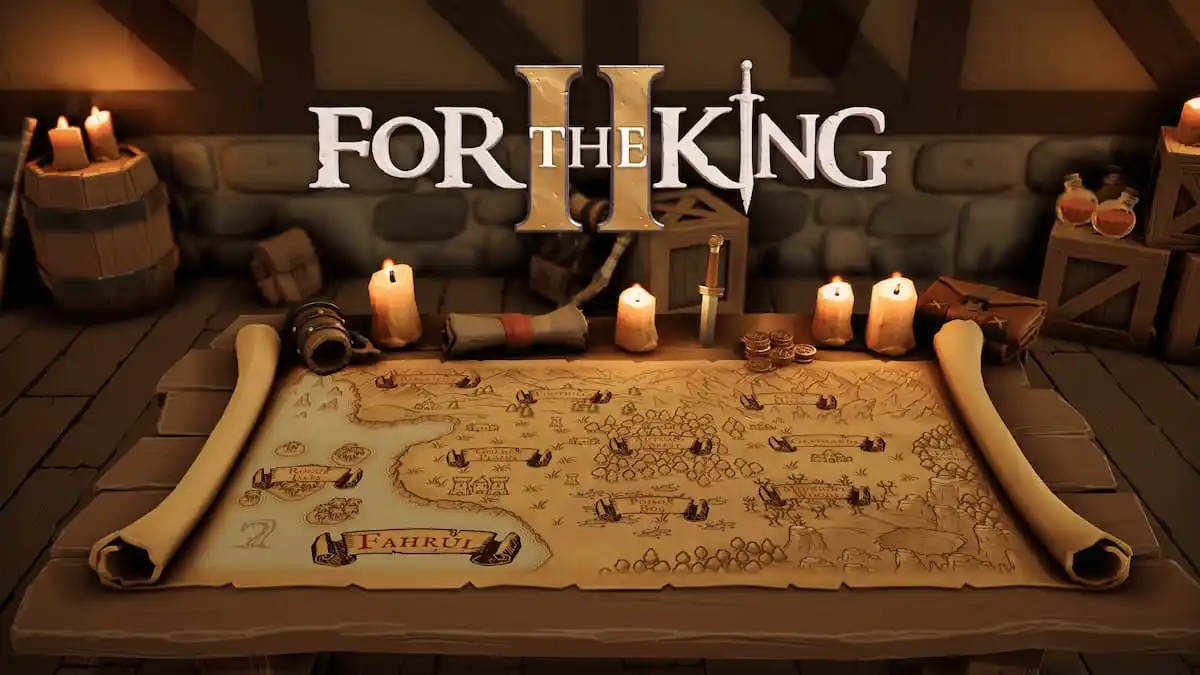
Published: Nov 11, 2023 01:08 pm