If you’re like me and prone to motion sickness, you probably go straight into your graphics settings and turn off motion blur when you launch a game. You’re not out of luck here. It’s just a little harder to find. Here’s how to turn off motion blur in Enshrouded.
How to Disable Motion Blur in Enshrouded
No one likes getting motion sick, but unfortunately, many games these days come packed with motion blur. Most allow you to turn it off, and that’s the case here, too. You can disable motion blur in Enshrouded‘s menu. You don’t have to alter an .ini file or go out of your way.
Rather than in the Display settings menu like we’d usually find a motion blur toggle, the motion blur setting is nestled in the Accessibility settings instead in Enshrouded.
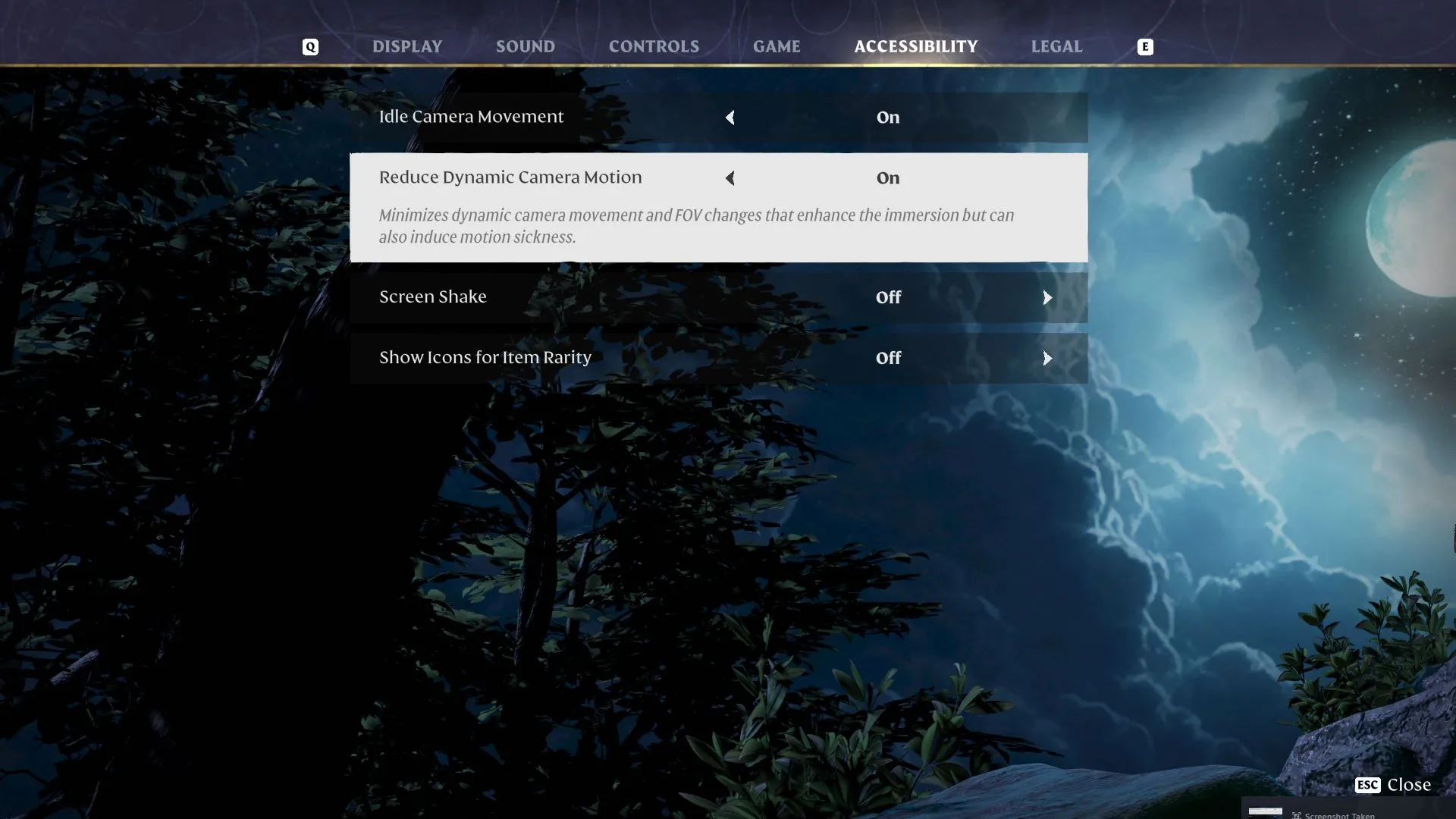
- Head to the Enshrouded settings menu either at the main menu or by opening up the system menu while in a world.
- Flip over to the Accessibility settings tab.
- Look for the “Reduce Dynamic Camera Motion” and turn it on.
This setting doesn’t just disable motion blur. It also impacts the FoV so it doesn’t pull in and out as it would normally during gameplay. While these settings might be welcome to most, they can induce motion sickness in some. Also within the Accessibility settings is Idle Camera Movement and Screen Shake. The former shouldn’t induce motion sickness in most, but you should also disable the Screen Shake option if you are prone to motion sickness. It’s better safe than sorry.
That’s it for how to turn off motion blur in Enshrouded. This setting is a little inconvenient to find, but it’s a mandatory toggle if you find yourself getting motion sick from games that have motion blur. Check out some of our other guides on the game here on GameSkinny, such as how to get and use Shroud Core, how to parry and riposte, and how to build a shop for the blacksmith.








Published: Jan 24, 2024 11:32 am