In this guide I will cover several useful commands that I have discovered within the game.
Camera Controls:
This set of commands is probably the most useful command on my list. By using shift and the mouse wheel, you can zoom the camera in or out. coupled with the ability to rotate character and camera by holding the right mouse button and moving the mouse, you have a lot of control over your view in the game.
A less useful control but still interesting is the ability to rotate the camera while the character stays still. To do this, make sure you have no tools active.Hold down the left mouse button. and move the mouse so that the camera is facing the direction you want. This is most useful for taking pictures with your character facing the camera.
Building Tool Commands:
Here are a few useful commands to use while you’re building.
Resize:
Resizing your building tool is easy, but very important. If it’s too small it could take forever for you to place all your pieces. If it’s too large you may use more pieces than you intended. To adjust the tool size, just scroll the mouse wheel up or down depending on the size you need.
Cube or Sphere:
You can swap between a cube or a sphere shaped tool by using the C button. This alleviates the need to use your resource menu for at least one shape change.
Undo and Redo:
Undo and Redo are very useful if you make a mistake while building. To use Undo press CTRL and Z together. For Redo press CTRL and Y.
Prop Axis Change:
When setting a prop, like a door, there’s usually a certain way you intended it to go. Sometimes the props aren’t set to start out how you expected them to. When I went to set my doors they started horizontal. To fix this, change the axis that you are rotating by pressing the tab button.
Prop Placement Tool Change:
Holding shift and pressing tab allows you to swap between a few placement tools. The three modes are Rotate, Translate, and scale.
Miscellaneous:
Here are a few miscellaneous controls that you may find useful.
Auto-Run:
Auto-run is useful when you have to go long distances. To use auto-run press the num-lock button. To cancel auto-run you just need to input forward or backward (W or S) movement commands.
Screenshots:
Still my favorite screenshot that I’ve taken.
Taking screenshots in Landmark is a bit unusual. To hide the UI press either CTRL or ALT with F10. To take the screenshot press CTRL and F12. To access the screenshots use the following format in your computer’s start menu search bar; C:UsersPicturesEQNext.
That’s all I’ve got for now, I hope these commands come in handy for you. For more guides, check out my EQNext Landmark directory.








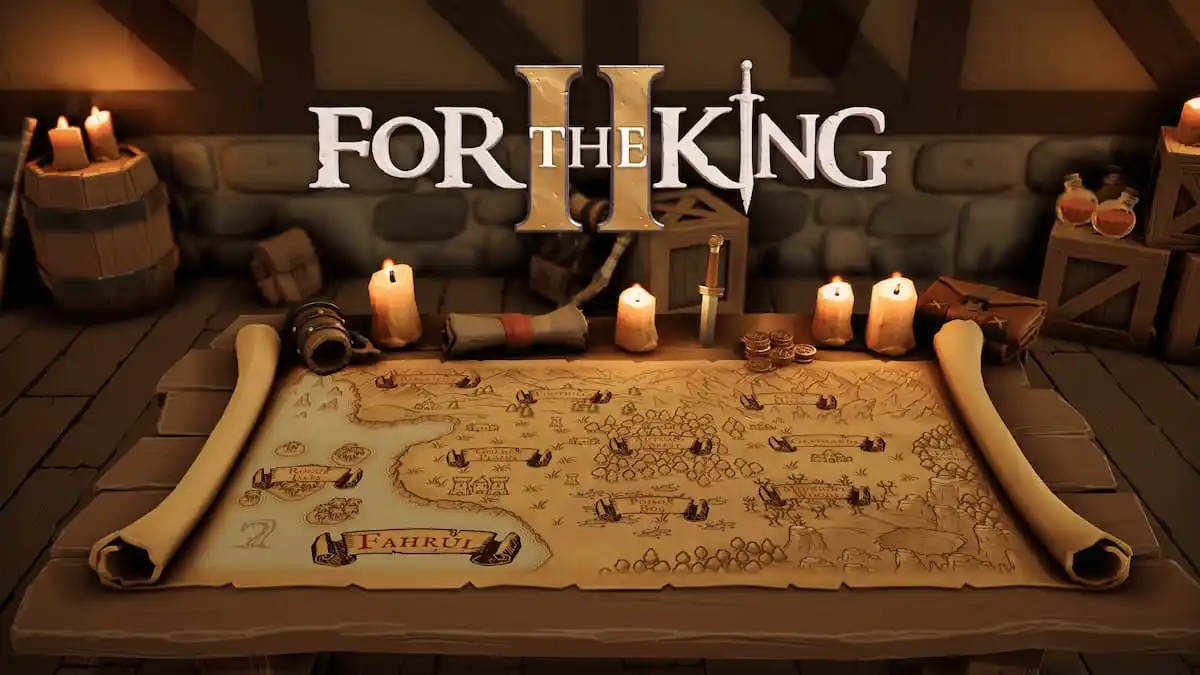
Published: Feb 10, 2014 11:10 am