GTA Online players all over the world have been met with the Files Required to Play error message. It’s one of many errors that can keep you from getting online and playing the game with your friends. But what does it mean and how do you fix it?
It seems that the Files Required to Play error message in GTA Online could have something to do with server maintenance and is a generic “can’t connect to server” warning. But both PC and console players have reported ways around this issue. So here’s what you can try to get around the Files Required to play error.
How to Fix the Files Required to Play Error in GTA Online
Fix #1: Adjust Firewall Settings on PC
PC players who have run into the Files Required to Play error message can try to unblock GTA5.exe file from the list of Outbound files in their Windows Firewall settings.
You can find your Windows Firewall settings in the Control Panel. Choose Advanced settings and take a look at the Outbound rules list. If you see that your GTA5 .exe file is blocked, then right-click and choose to allow it instead. This should fix the Files Required to play bug.
Fix #2: Change DNS Settings on Consoles
Console players who run into the Files Required to Play error will have to adjust their DNS settings. Here are the network settings required to bypass the “files required” error message:
- DNS Watch:
- Primary 84.200.69.80
- Secondary 84.200.70.40
Remember to restart your console after the change for all the settings to be applied properly, or else you may receive the Files Required to Play error again.
Other players also tried to change time settings or clear the cache, but these two methods didn’t seem to work universally. But if the main fixes above didn’t work for you, then try out these two.
Related guides:
- All Treasure Hunt Locations
- All New Doomsday Heist DLC Vehicles
- Smuggler’s Run Guide: Motor Wars Mode
- How to Get Rare Cars
- Further Adventures in Finance and Felony
That is all for the Files Required to Play error message fix guide in GTA Online. For more tips and tricks for Rockstar’s open-world online counterpart to GTA 5, head over to our GTA Online guides hub.

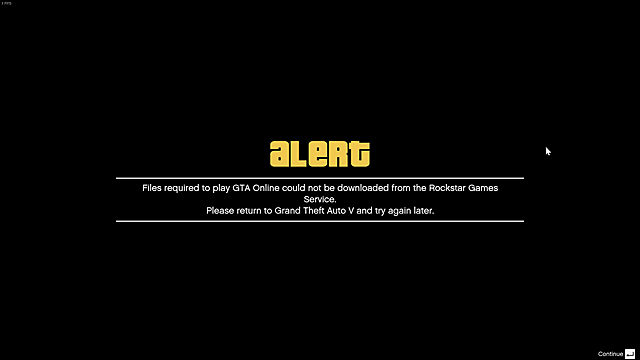





Published: Jan 9, 2018 05:25 am