You’ll usually find language options inside a game’s settings, but that’s not the case here. While Pocketpair might add it to the game’s options in the future, here’s how to change language in Palworld on Steam now.
How to Change Your Language Settings in Palworld on Steam
Whether you want to play the game in a language other than English, or the game is, for some reason, launching in another, there’s a way to change language in Palworld that doesn’t require altering any files. Actually, it’s right there in the game’s Steam settings.
- Make sure Palworld is closed, and then right-click it in your Steam Library.
- Click on “Properties” in the context menu.
- Look for “Language” in the General tab that Properties loads by default.
- Select your preferred language and close out Properties to save your selection.
Changing this setting in Steam won’t initiate a download to change the language files. It’ll just apply the new setting. You can launch the game in the language you choose.
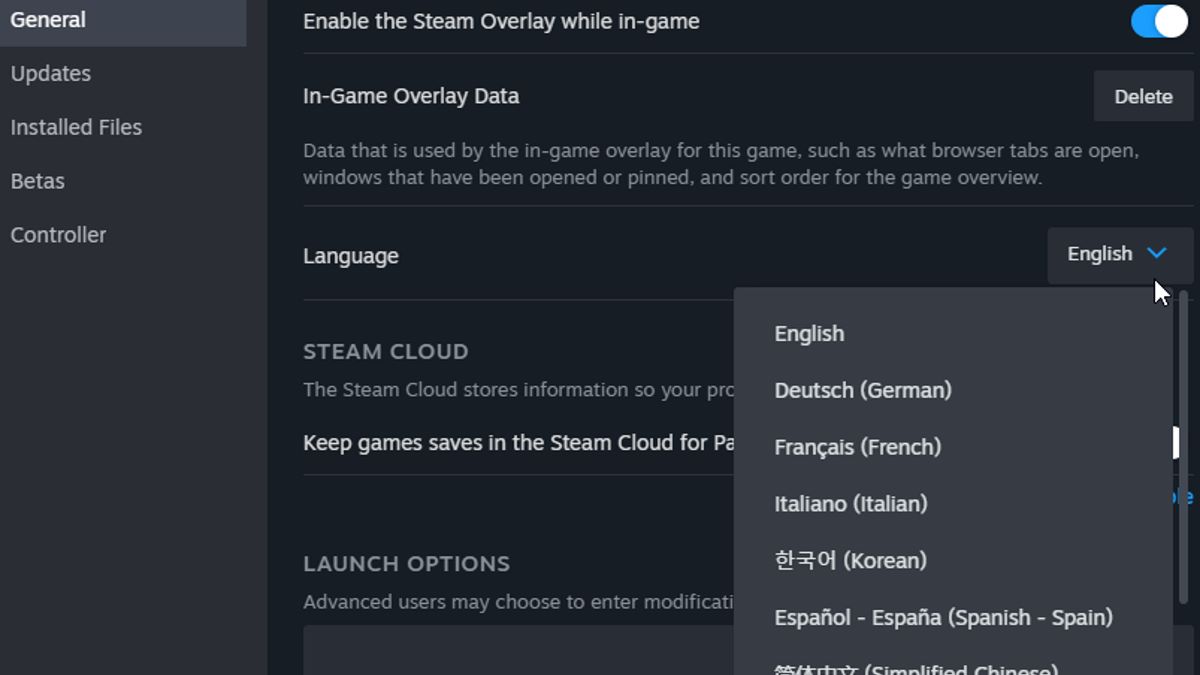
Which Languages Does Palworld Support?
It might be in Early Access, but Palworld supports several languages already. These are the languages the game currently supports, and that you can change it to:
- English
- German
- French
- Spanish
- Italian
- Portuguese
- Simplified Chinese
- Traditional Chinese
- Japanese
- Korean
- Russian
Can You Change Language on Xbox?
It doesn’t make a lot of sense there’s not an in-game setting to change your language, since it’s a fairly common setting. Hopefully, developer Pocketpair will make it more accessible in a future update. Xbox players don’t have an easy way to swap Palworld‘s language.
That’s it for how to change language in Palworld on Steam. Hopefully, a setting you can change in-game will be added later on, but at least we have a similarly easy option that doesn’t require making any file edits. Check out some of our other Palworld guides here on GameSkinny, such as how to increase stamina, how to unlock guns, and our Pal job suitability guide.







Published: Jan 20, 2024 10:07 am