Server issues always seem to pop up these days. No matter how solid a launch is, problems will invariably appear for a group of players — or the whole community — keeping us from jumping in and surviving. Here, I’ll tell you how to fix dedicated servers not showing up in Enshrouded.
How to Fix a Dedicated Server Not Showing Up on the Server List in Enshrouded
Your preferred server not showing up on a server list is less than ideal, but it’s not permanent. Usually, these issues happen because the server and the player are on different patches. But there are a few more variables at play when an Enshrouded server doesn’t show up on the server list. These are the solutions I detail below, with steps for the two more technical ones:
- Ensure you’re on the same Enshrouded patch as the server host (or connecting players, if you’re the host).
- Restart the server client or PC.
- Add the server to your favorite Steam server list.
- Forward Enshrouded‘s ports, as either server host or player.
- Contact server rental support.
Dedicated Server Not Showing Up Fix #1: Make Sure You’re on the Same Client Version as the Server
This is the most obvious reason for a server not showing on the server list, but there isn’t much you can do if you don’t know the server host. Dedicated servers stay up as long as they’re rented, though most rentals update their clients within a few minutes after a patch.
If you know the server’s host — or if your own server isn’t showing — make sure it’s updated to the current patch and that whoever’s connecting is also fully updated. If trying to connect to someone else’s server, make sure your game is up to date and do the next fix.
Dedicated Server Not Showing Up Fix #2: Restart the Server (or Server Host PC)
This is just part of updating your Enshrouded server to the current patch, but if you or the server host are still struggling, restart your PC to see it on the list and/or connect. I’ve seen this work for some people, as simple as this fix might be.
The server host restarting their PC seems to be more successful than a connecting player doing so, but it’s worth trying both.
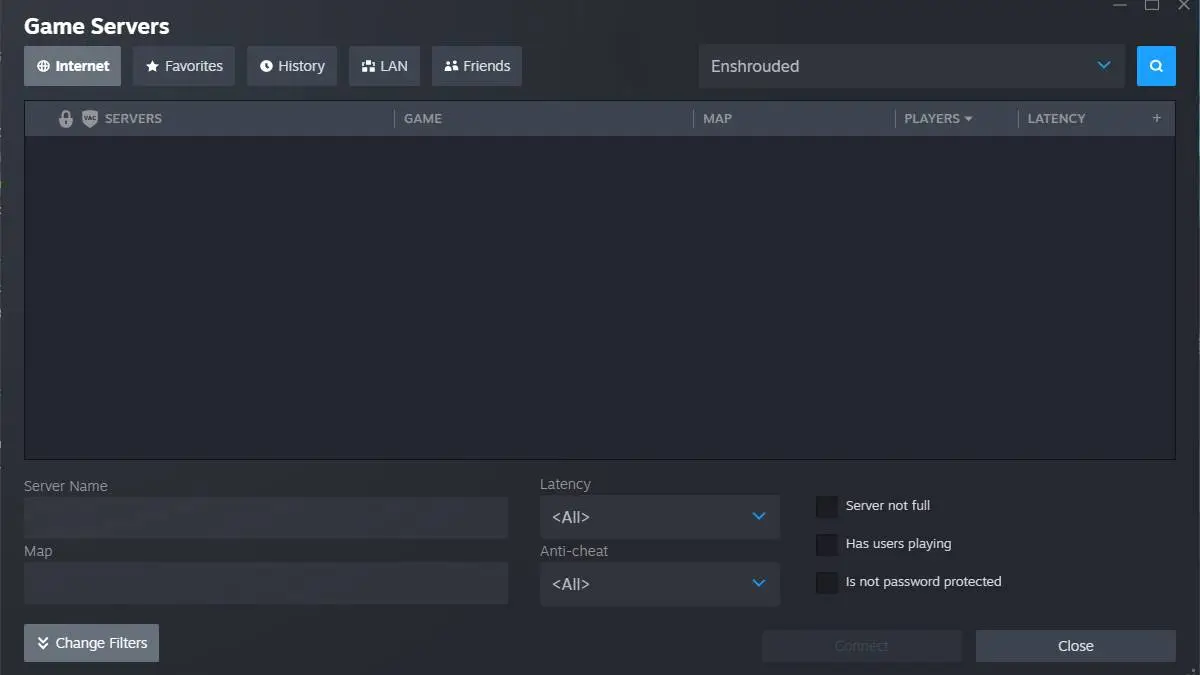
Dedicated Server Not Showing Up Fix #3: Add the Server to Your Steam Server List
This is a Steam feature, rather than an Enshrouded one. I’ve seen this one work for several people who can’t see specific servers on the list, and with people trying to find their favorites. You need the server IP address to make use of this feature.
- Click on “View” at the top of Steam.
- Select “Game Servers.”
- Click on the “Favorites” tab.
- Look for the button with a “+” at the bottom of this menu, and click it to add the server IP address.
This setting prioritizes a connection to servers on your favorites list. It’s a hidden feature among everything Steam offers, but it’s a useful one. Do this in conjunction with the next fix.
Dedicated Server Not Showing Up Fix #4: Forward Ports for Enshrouded
These days, you can do port forwarding through Windows instead of tinkering with your router settings. This has been tested using Windows 11, but the process is similar on Windows 10. Here are the basic steps to port forwarding Enshrouded on Windows 11.
- Open Windows Defender Firewall.
- Click on Advanced Settings.
- Click on Inbound Rules in the panel to the left.
- Select New Rule.
- Choose the Port option, then click Next.
- Select UDP in the first section.
- Select “Specific local ports,” type in 15636, 15637, and then click Next.
- Select “Allow the connection” and click Next.
- Leave each checkbox marked in the next section, then click Next.
- Give the profile a name you’ll remember.
- Do this all again, but instead of UDP in step six, choose TCP.
Make two separate new rules to ensure your connection is stable. Make sure you remember their names, in case you want to close these ports when you’re done with the game.
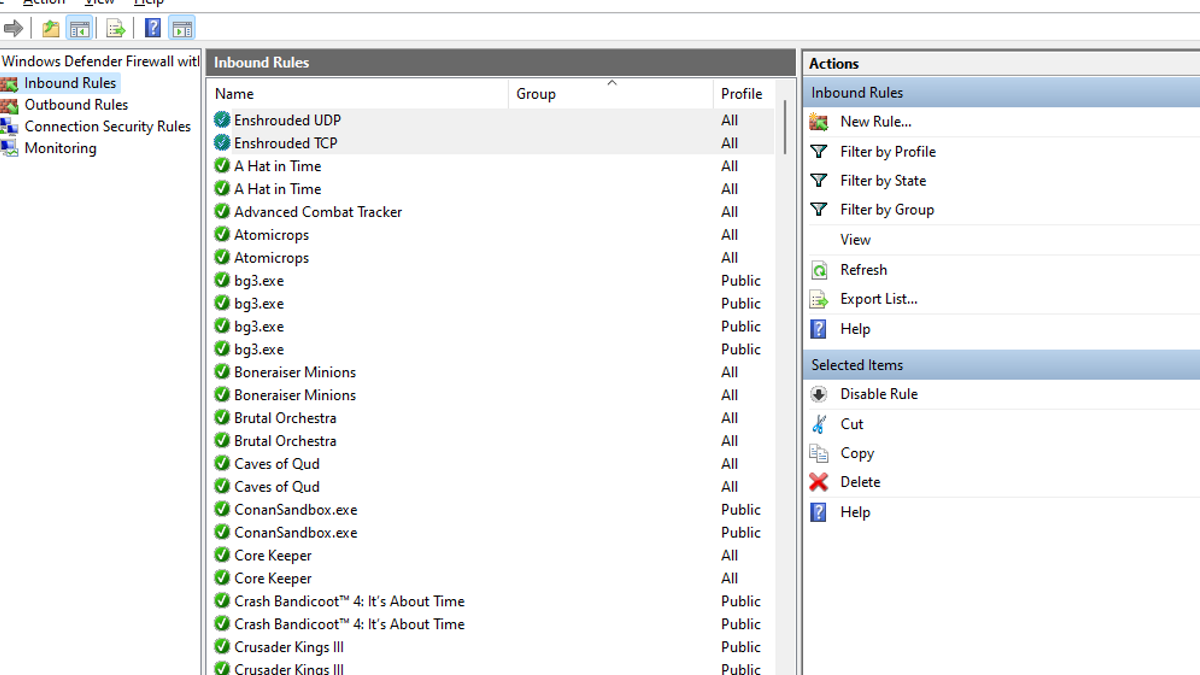
Dedicated Server Not Showing Up Fix #5: Contact the Server Rental Service’s Support
This fix only applies if you’re renting server space. I’ve seen a lot of talk about Nitrado and G-Portal support and sorting out this particular issue in Enshrouded. If you or your friends have gone through all the solutions above, this is a route to take.
With luck, one of these fixes for a dedicated server not showing up on the server list in Enshrouded will work for you. There are always a lot of variables when troubleshooting unofficial server issues. Check out more of our guides on the game here on GameSkinny, such as how to make farm beds, and how to renovate pre-constructed buildings.







Published: Feb 1, 2024 12:36 pm