Unfortunately, stuttering issues in The First Descendant can cause a lot of frustration and prevent you from having a smooth experience. Luckily, there are many things you can do with your gaming PC to stop it from happening. Here’s how to fix The First Descendant stuttering issues so you can enjoy the game.
How to Fix Stuttering Issues in The First Descendant
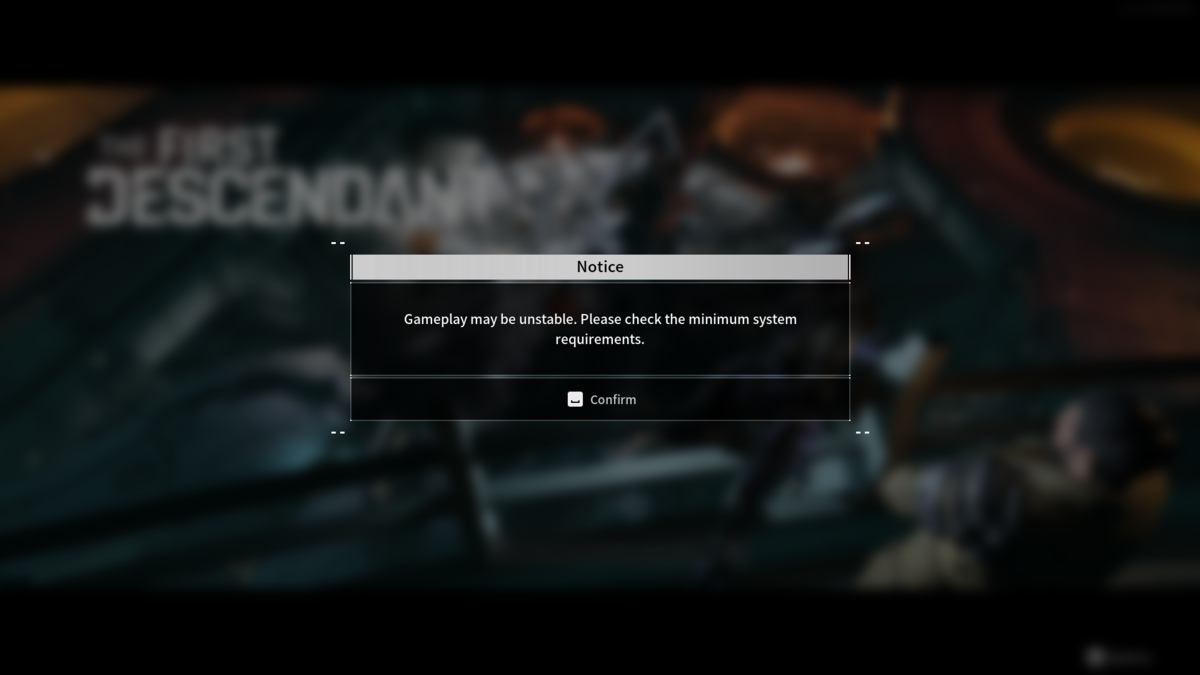
If your gaming PC doesn’t meet the minimum requirements, you’ll receive a warning when you first launch the game. Unfortunately, there isn’t anything you can do to fix all performance issues if this is the case, but you still may benefit from doing so. However, if it meets the minimum requirements for The First Descendant, you can take four different actions to fix the stuttering issues you may be experiencing.
Update Your Graphics Card Driver
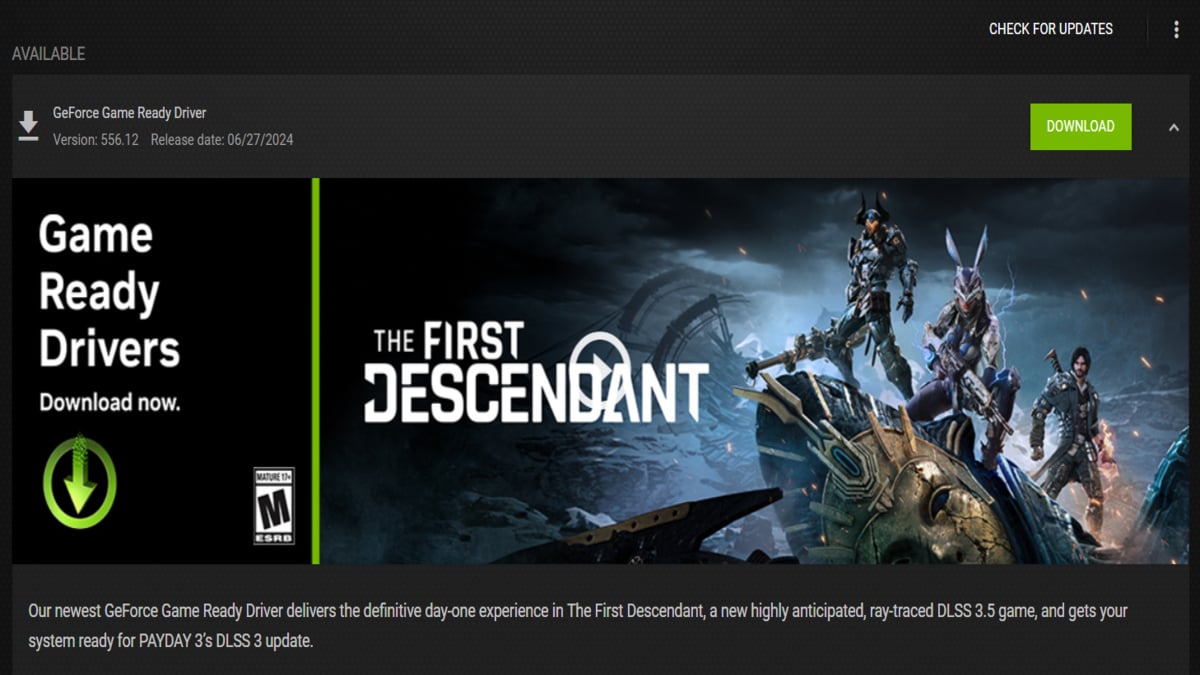
Ensuring your graphics driver is always up to date is extremely important, especially if a new game like The First Descendant releases as vendors like NVIDIA and AMD release updates specifically for games like this upon their release. You’ll want to use GeForce Experience for NVIDIA and AMD Adrenaline for AMD graphics cards to update your graphic card driver and obtain fixes for any issues that may cause The First Descendant stuttering issues you are experiencing.
Disable NVIDIA DLSS and Ray Tracing
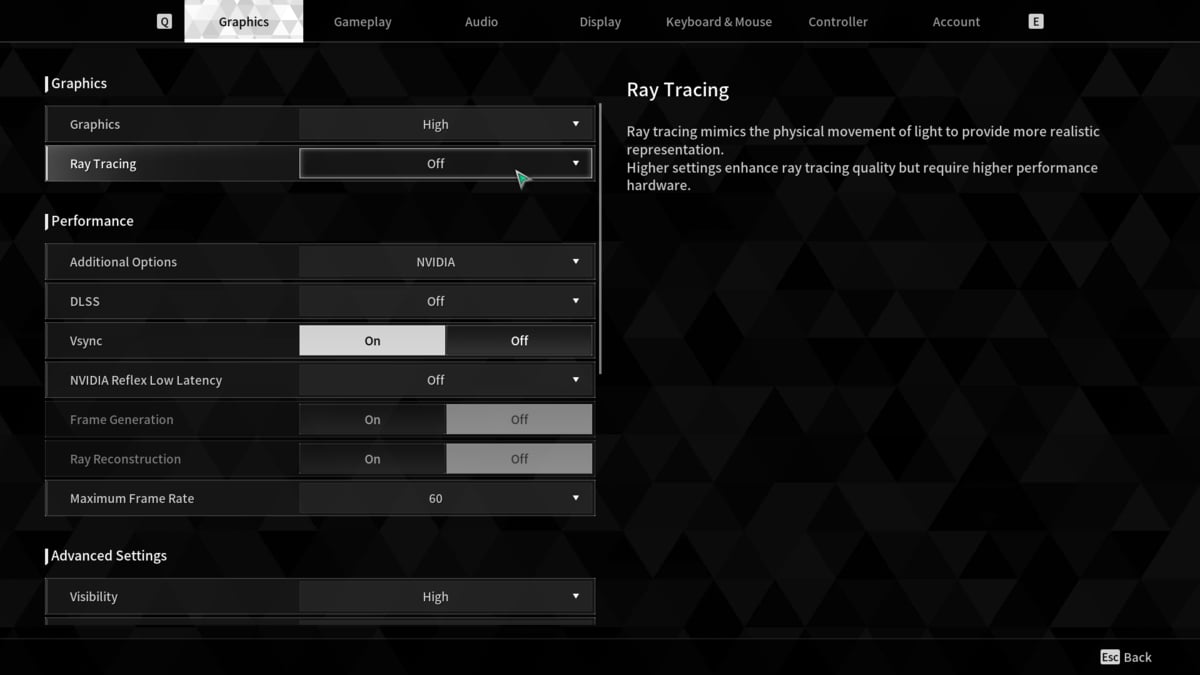
Both in-game graphic settings can cause The First Descendant stuttering issues you are experiencing, even if your gaming rig meets the minimum and maximum requirements. First, DLSS is supposed to help performance by using AI to boost performance, but in the case of The First Descendant, it doesn’t seem to be working correctly. Second, Ray Tracing is highly demanding not only on your video card but also on your processor. The demands on the GPU come from Ray Tracing effects, while the CPU handles all of the backend processing. Deactivating both can significantly improve your performance.
Whitelist The First Descendant in Your Antivirus Software
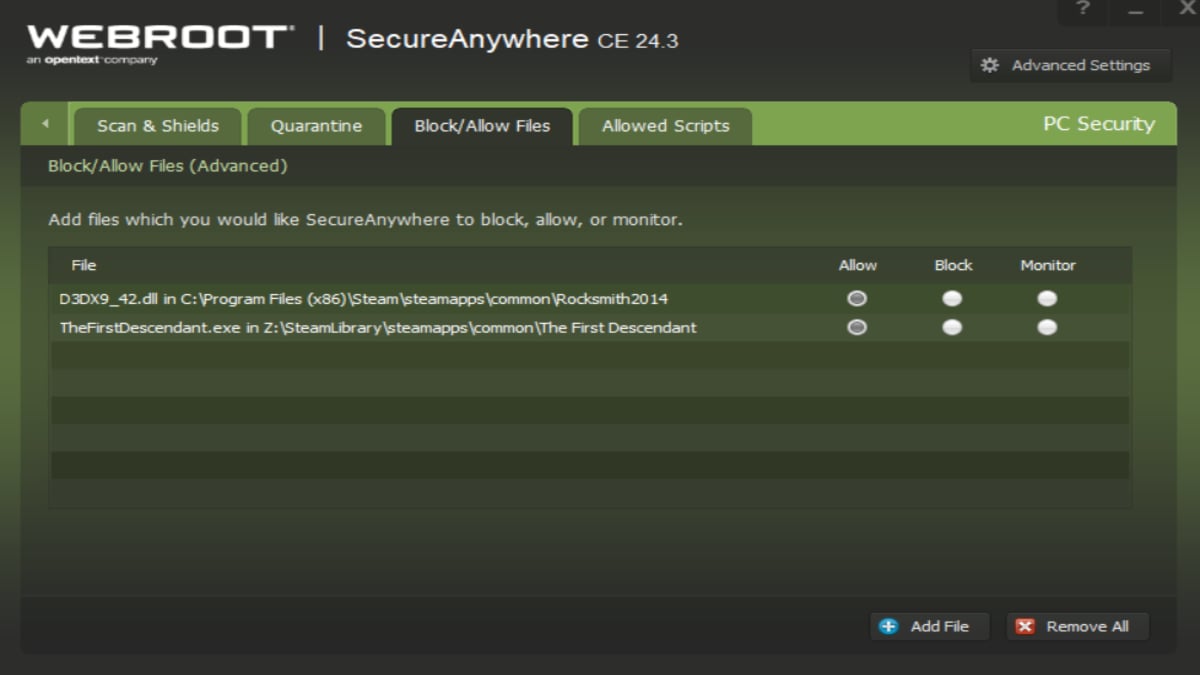
If you use antivirus software like Webroot, Bitdefender, McAfee, or Norton, you’ll want to see if they have flagged one of the files for The First Descendant as a virus. You can do so by going into your software’s quarantine section. After that, add the folder for The First Descendant and the TheFirstDescendant.exe executable to your program’s whitelisting to prevent future issues and stop The First Descendent stuttering issues you may see.
Verify Integrity of Game Files
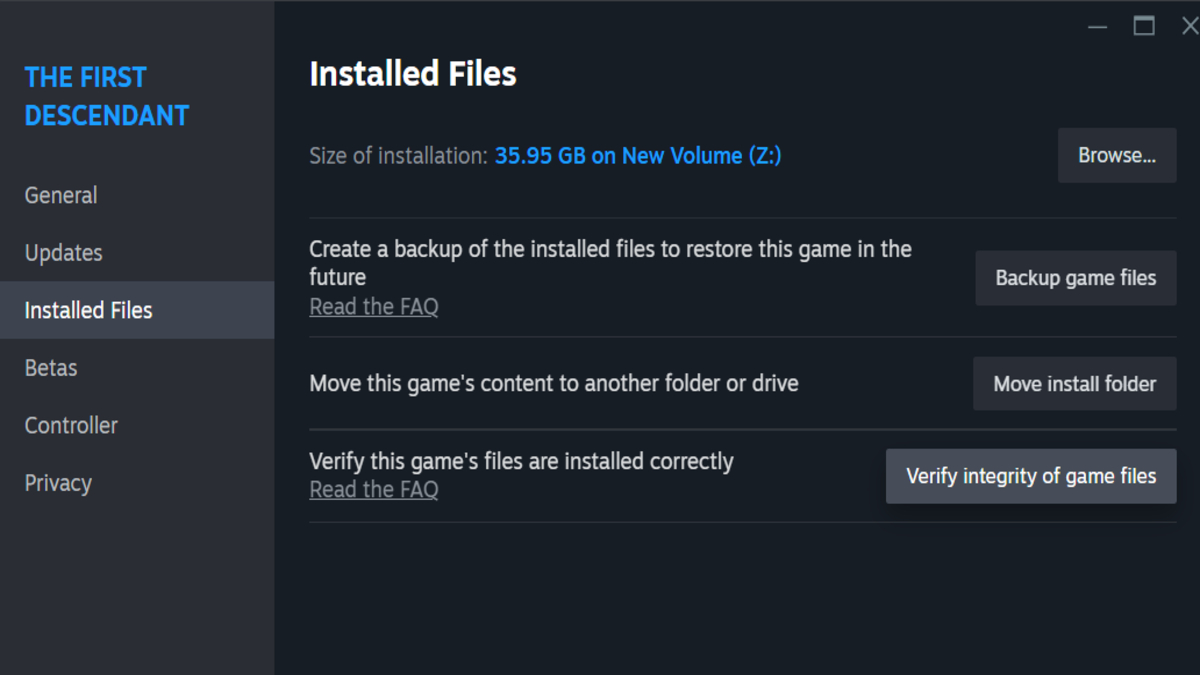
If you performed one or all of the above fixes, you’ll want to use this Steam function to verify that essential files for the game are installed correctly. This verification process will reinstall any missing, damaged, or corrupted files. Here’s how to verify the integrity of game files in Steam:
- Open your Steam Client.
- Select the Library tab.
- Right-click on The First Descendant.
- Click the Properties option.
- Select the Installed Files tab.
- Click the Verify Integrity of Game Files button.
Once clicked, you’ll see the process in the Installed Files window, and The First Descendant will be added to the Manage Downloads section of your Steam Client. Once done, you’ll get a small report on what Steam fixed, if anything.
Now that you know how to fix The First Descendant stuttering issues, you can play the game with minimal frustrations. Check our The First Descendant hub for more guides like our The First Descendant Preview if you want to know more about the game.

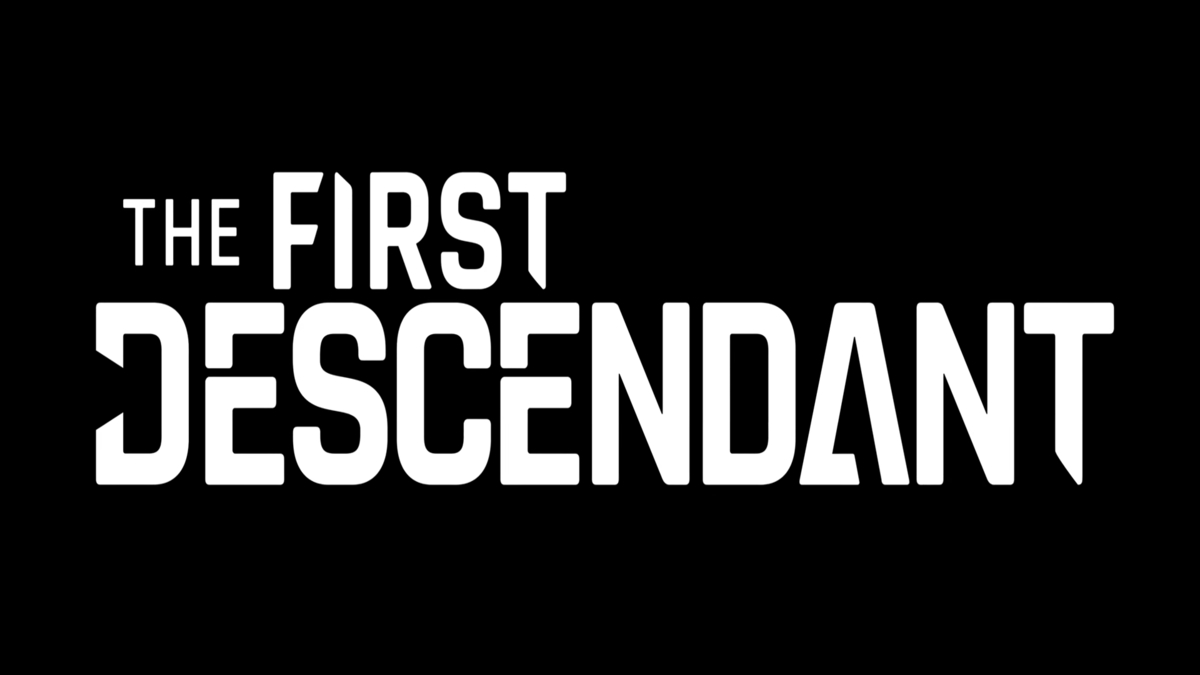







Published: Jul 3, 2024 12:43 pm