Hogwarts Legacy has very sensitive audio settings, and it’s very possible you’ll hear voices with no music or vice versa if they’re not synchronized with your overall audio set up. Our guide will provide you with tips on how to fix the voice audio issue in Hogwarts Legacy.
How to Fix Audio Balancing in Hogwarts Legacy
Change Your Audio Configuration
The first thing Hogwarts Legacy players should do is adjust the audio configuration settings in the game itself. This method should work for all console and PC users. Here’s what you need to do:
- Go to the game’s main menu.
- Select “Settings” menu.
- Go to “Audio Options” tab.
- Set “Mono Audio” to “OFF“.
- Set “Audio Configuration” to “Headphones“.
Note that if you are having this issue, it’s best to set it to the “Headphones” configuration regardless of whether you use headphones or any other audio set up. This should fix this particular audio issue.
Change Xbox and PC Configuration
Xbox and PC players can also make some changes in their system settings for better audio output.
Follow these steps, if you’re playing on Xbox One/X|S:
- Press the Xbox button on your gamepad.
- Go to “Profile & System” menu.
- Select “Settings” option.
- Go to “General” tab.
- Select “Volume & Audio Output” feature.
- Look for “HDMI Audio” section in the “Speaker Audio” settings.
- Set “Stereo Uncompressed” and exit.
Follow these steps if you’re playing on PC:
- Right-click on Audio icon in your system tray.
- Select “Playback Devices” option.
- Right-click on “Speakers” (if you use speakers), or “Headphones” (if you use headphones) in the “Playback” section.
- Select “Configure Speakers/Headphones” option.
- Select “Stereo” from the “Audio Channels” list.
- Confirm by pressing “Next” and “Finish“.
Change Game Language in Steam
Some Steam players reported that changing the game language in Hogwarts Legacy and then switching it back to English also fixed the voice audio issue. Here’s how to do it:
- Start Steam app.
- Select “Library” tab.
- Right-click on the Hogwarts Legacy game.
- Select “Properties” from the list.
- Go to “Languages” tab.
- Select any language but English.
- Save and exit.
- Start the game to see if the foreign language is audible.
- Turn off the game and switch back to English.
Start the game again and English language should also be audible now. This little trick has helped a number of Steam users fix this issue.
That’s everything you need to know on how to fix voice audio issue in Hogwarts Legacy. Stay tuned for more Hogwarts Legacy tips and tricks articles. If you’re running into the blue characters bug, we’ve got a fix for that.
Featured image via Warner Bros. Games

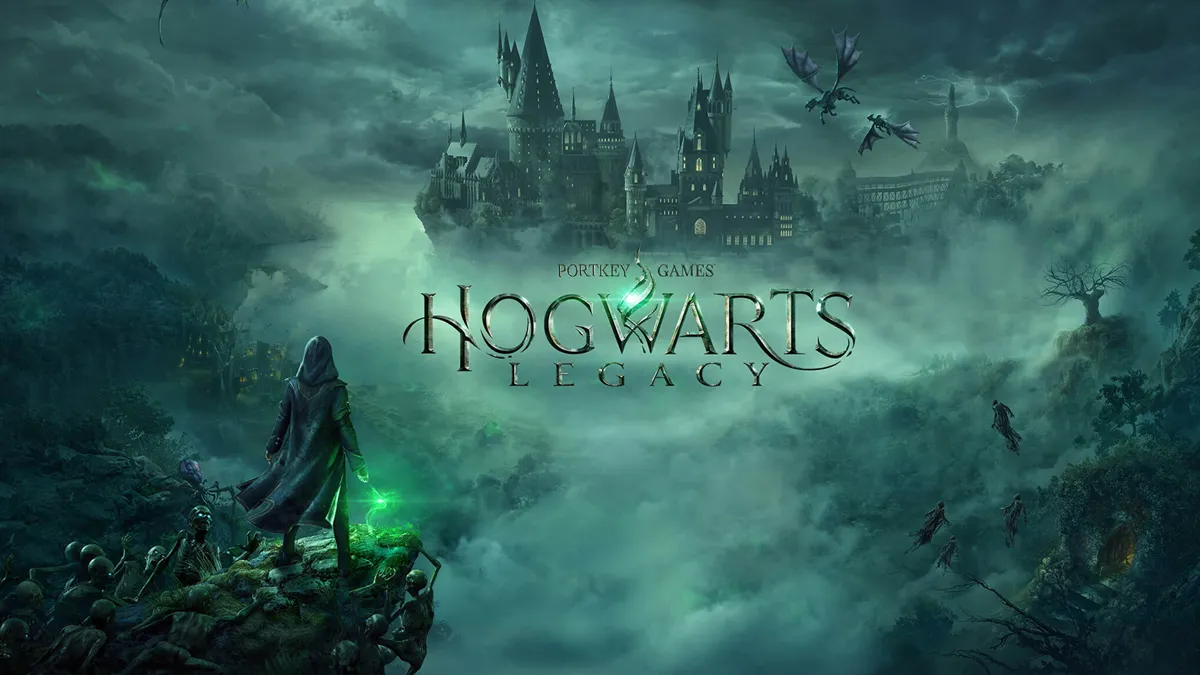





Published: Feb 9, 2023 04:35 am