Since Clicker Heroes is now on Steam, some browser players may want to move their save data to the Steam client. I certainly did.
Importing and exporting data between the Kongregate, Armor Games, and Steam versions of Clicker Heroes is very easy and is done the same way between all three. You can move save data between all three versions of the game at this time.
Save your data
 First and foremost, you need to save your primary game data. Mine was on Armor Games and I wanted to move my data to Steam, so I launched it on Armor Games and clicked the wrench icon at the top right.
First and foremost, you need to save your primary game data. Mine was on Armor Games and I wanted to move my data to Steam, so I launched it on Armor Games and clicked the wrench icon at the top right.
Click ‘Save’.
Here’s the only way this is tricky: You need to pay attention to the directory the game tries to save. I use Firefox, so my data is saved by default in C:/Program Files (x86)/Mozilla Firefox — yours will vary based on your browser. You can choose the directory you save in, however.
The file’s default name is ‘clickerHeroSave’.
Importing
Importing your save data is really easy, just like saving it.
Go to the directory you saved ‘clickerHeroSave’ into and open the file in a word processor like Notepad, then select all the text and copy.
Launch the version of the game you want to move your save data to and click the wrench icon just like above and click ‘Import’.
From here it will ask you to paste the save data text. Paste it in the field where it says “Paste data here…” and click ‘Import’ to finish moving your data.
And with that, you’re all done. It’s as easy as wandering away while your heroes farm for you.






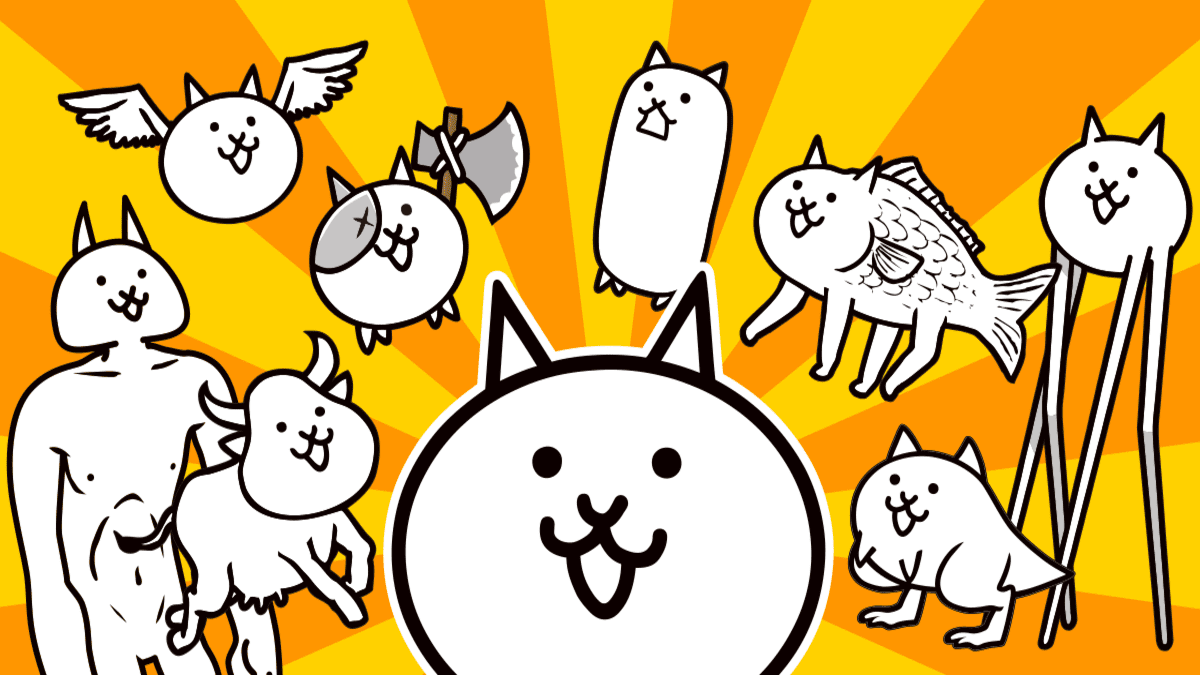

Published: May 14, 2015 02:43 pm