You may be wondering how to update Minecraft Bedrock on PC since June 7 sees the release of the hefty 1.20 Trails & Tales update. There’s lots to look forward to in the 1.20 Trails and Tales update, including the new cherry blossom biome, camels, and armor trim. But to see it all, you’ve got to update the game first to. Bedrock players have to take a slightly different route from those playing on other builds, so let’s go into how to update Minecraft Bedrock on PC.
Minecraft Bedrock: How to Update on PC — Explained
If you’re playing the Bedrock build, your copy of Minecraft should update automatically under most circumstances. Maybe you have automatic updates off, though — or maybe you’re just having some weird connectivity issues. In either case, you can manually update Minecraft Bedrock without much fuss.
How to Manually Update Minecraft Bedrock on PC
- First, close Minecraft if you haven’t done so yet.
- Then open the Microsoft Store.
- In the Microsoft Store, click on the Library icon at the bottom left just above Help. It looks like three upright books, with the third leaning into the left two.
- From the Library, you can either choose to update every piece of software you have installed from the Microsoft Store, or you can update Minecraft Bedrock alone.
- Click “Update all” at the top right to update everything.
- Click “Update” on Minecraft in the app listing to only update Minecraft itself.
Once it’s downloaded and installed, Minecraft should be fully updated and ready to play on the latest patch. This method will work well after the 1.20 Trails and Tales update, meaning you can do this to update Minecraft Bedrock on PC whenever necessary.
But that’s how to update Minecraft Bedrock on PC. If you found this guide helpful, take a look at our extensive library of Minecraft guides and MC seed lists.

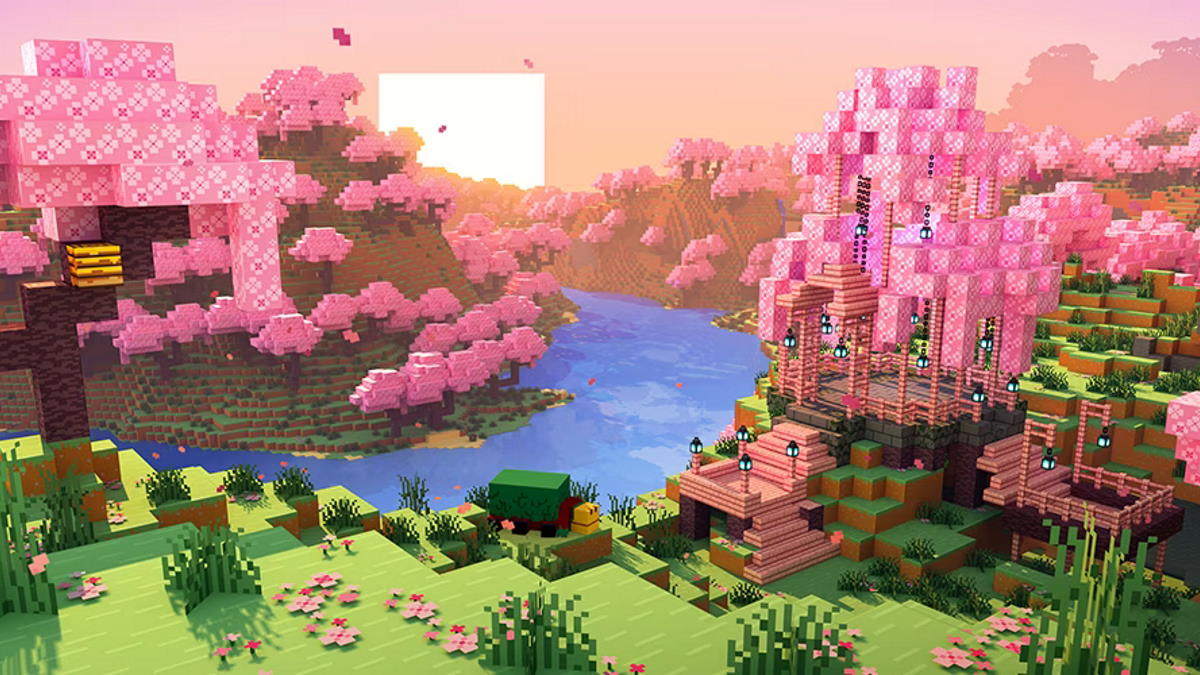





Published: Jun 7, 2023 03:58 pm