Hardcore fans of Destiny 2, like the veteran fanbase of any long-running franchise, are bound to rack up thousands or even tens of thousands of hours playing. If you want to see how and where you’ve spent most of your playtime, there’s how to use the Destiny 2 heatmap tool.
Destiny 2 Heatmap: How to Use It to See Your Playtime
The Destiny community is known for its vast array of unofficial but officially recognized tools for everything from inventory management and time played to buildcrafting, and much, much more. The Destiny 2 heatmap is one of the simpler but still highly educational tools available. It gives you a detailed breakdown of how much you’ve played across the game’s entire history. It also shows when you played most, in what kinds of activities, etc.
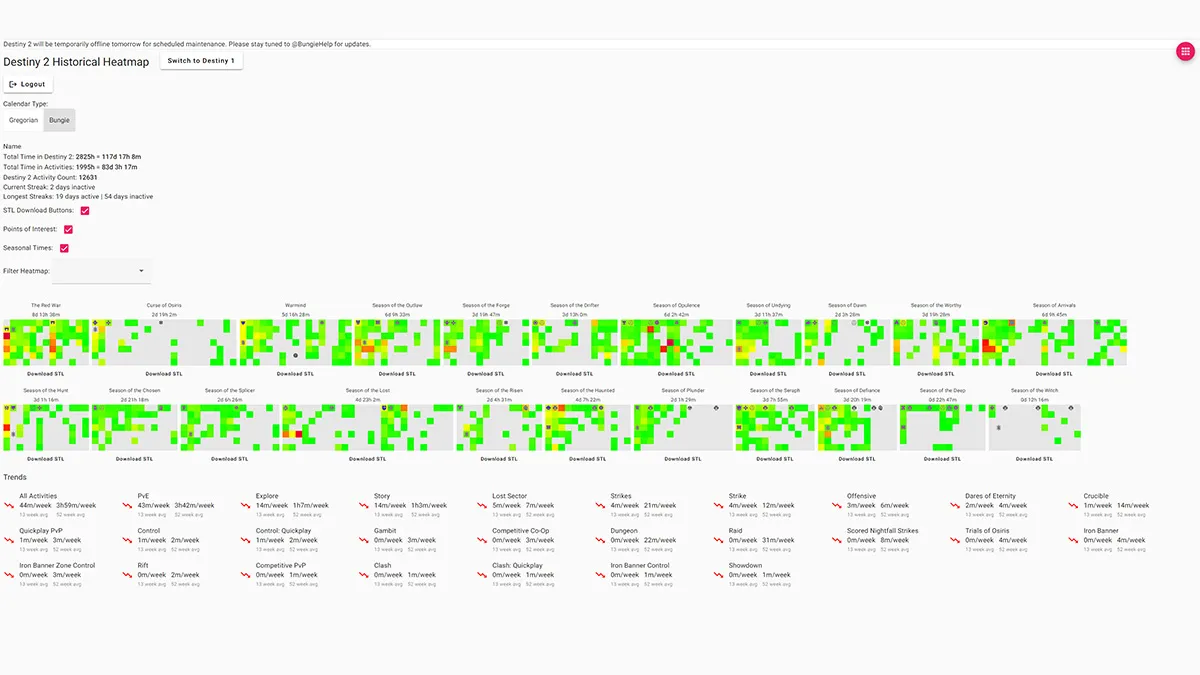
To use the Destiny 2 heatmap, first go to its page on GitHub. Don’t worry, it’s not nearly as scary as all that. The page itself is fairly barebones, and using it is simple. Follow these exact steps:
- Select the Login with Bungie button. You’ll be redirected to Bungie’s login page, and you’ll need to tell the heatmap page which platform you play on.
- Choose which platform you play Destiny 2 on. Your options are PlayStation, Xbox, Steam, Epic Game Store, and (technically) Twitch, but you can disregard that.
- Login to your D2 platform account. That means you’ll need your PlayStation, Xbox, Steam, or Epic Games Store account credentials handy.
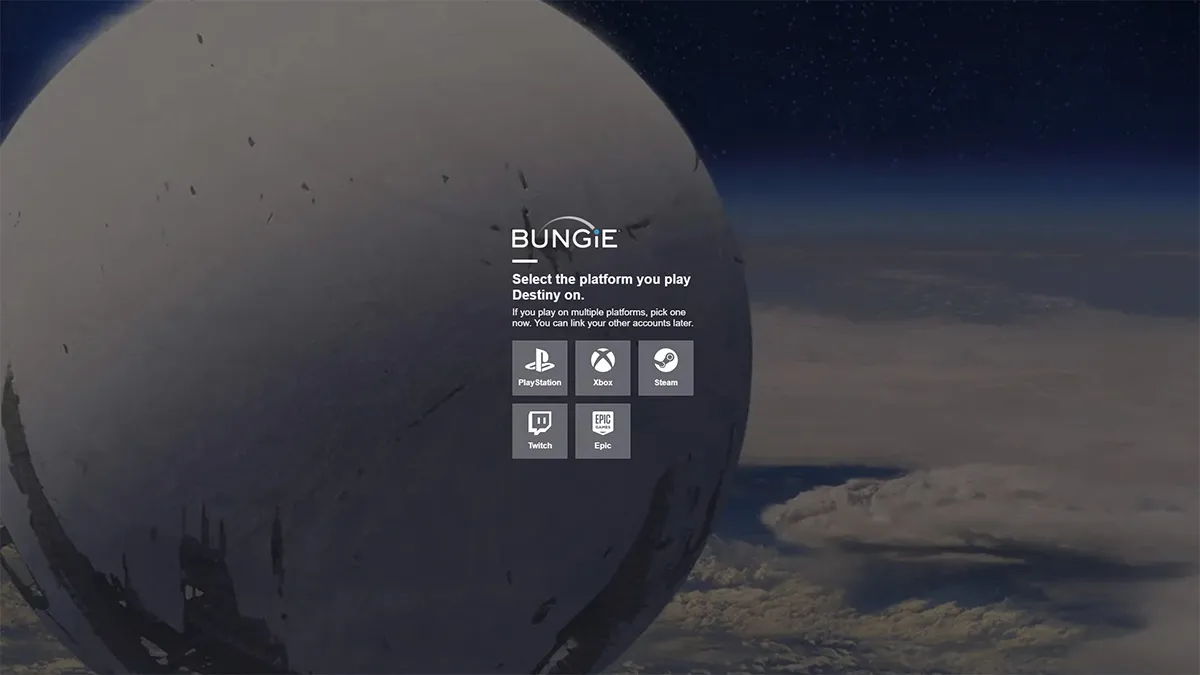
- Select which kind of heatmap you want. You can choose between the Gregorian and Bungie calendar styles.
- Gregorian is your standard, everyday calendar: January-December. Selecting that will load a monthly calendar heatmap. It goes all the way back to the Red War campaign if you played that far in D2‘s history. If you’re a newer player, it should begin at your earliest point. As a Destiny 2 devotee, I have played entirely too much, and can’t confirm.
- The Bungie calendar-style heatmap shows you your playtime across the game’s numerous Seasons. If, like me, you played back in Vanilla, you’ll also see the Red War, Curse of Osiris, and Warmind. But everyone who joined during Forsaken or after will see Season of the [Season Name Here]. Forsaken was Season of the Outlaw, for instance.
Why is My Destiny 2 Heatmap Blank?
Don’t worry if the heatmaps load in blank. The heatmap site needs to pull from the Bungie API. It’s incredibly information-dense, so it might take a few minutes or more, depending on your internet speeds. Once your webpage stops loading, you can take a look at your progress. This breaks down first based on the time you played each day in the map itself and by activity in the Trends section.
My heatmap is a bit bare at the beginning and the end, consistent with the relative quality of the game at those two points. Vanilla D2 and the Lightfall year were both very lackluster, and this year was awash in solid games, giving me less time to dedicate to Destiny. Expansion launches are always pretty busy, and seasonal ones the same. After weeks 8-10 of most seasons, things tend to drop off quite a bit.
That’s how to use the Destiny 2 heatmap to see your playtime. If you’re looking for more help with the game’s reams of content, check out our guides on all the DLCs and which you should buy, the 13 Exotics you need right now, and more in our D2 guides hub.







Published: Nov 27, 2023 09:56 pm