The PC version of Metal Gear Solid 5 has its own share of problems, some smaller than others. Having your keyboard and mouse not work in-game is definitely one of the larger ones, since it’s not really possible to play the game without any input.
The fix for the keyboard and mouse issue is often fairly simple and requires two base steps:
- Pressing the Esc key in-game to open the menu and go offline.
- Disable or unplug HID-compliant USB devices other than your mouse, keyboard, and controller (if applicable).
While going offline is easy, dealing with the HID-compliant devices can be a bit of a pain.
Disabling the problem HID-compliant devices
After going offline in-game, it’s time to play with your USB ports.
Your first option lies in disconnecting any unnecessary devices from your USB ports — in this case, it means unplugging everything but your mouse and keyboard (and again, controller if applicable).
Try the game after disconnecting your other USB devices, and if it works, you’re set. If it doesn’t, you may have to deal with the Device Manager in the Windows Control Panel. You can choose to reconnect everything you disconnected, but it’s up to you.

And from here, you need to look at Human Interface Devices.

The amount of devices listed can be long or short. The first thing you want to specifically look for is “HID-compliant game controller”. If you can find it (you may not have one listed), right click and disable the device. Try your controls in-game.
If your controls still aren’t working, you may have to look for something called “Virtual VJoy Joystick” under Human Interface Devices and disable it. Then try to play Metal Gear Solid 5.
If the above didn’t work
It is entirely possible you could have neither a HID-compliant game controller nor a Virtual VJoy Joystick listed in Human Interface Devices. If even disconnecting everything but the keyboard and mouse from your USB ports didn’t work and you have neither of those devices listed, you really only have two more options to deal with the problem.
Playing with an Xbox controller plugged in but not in use
The first option is trying to play the game with an Xbox 360 or Xbox One controller plugged in while playing with keyboard and mouse. But not everyone has one of those, and it won’t necessarily work. This only works for some users.
Disabling other HID-compliant devices
The second option is to disable other HID-compliant devices in the Device Manager. If you choose to do this, only disable those that specifically say they are HID-compliant. Disable very carefully.
Do not disable listings that say USB Input Device unless absolutely necessary, as this is most often your mouse and keyboard.
If you do disable anything labeled as a USB Input Device and can’t use your keyboard or mouse, physically disconnect the affected device and plug it into another USB port.
Hopefully one of these options works for you. The HID-compliant game controller option worked for me, but some people are having trouble even after trying all these options. It would be nice if Konami would patch it, but they don’t seem to be in a hurry, considering they just dropped out of AAA developing to work on pachislots. Thanks, Konami.






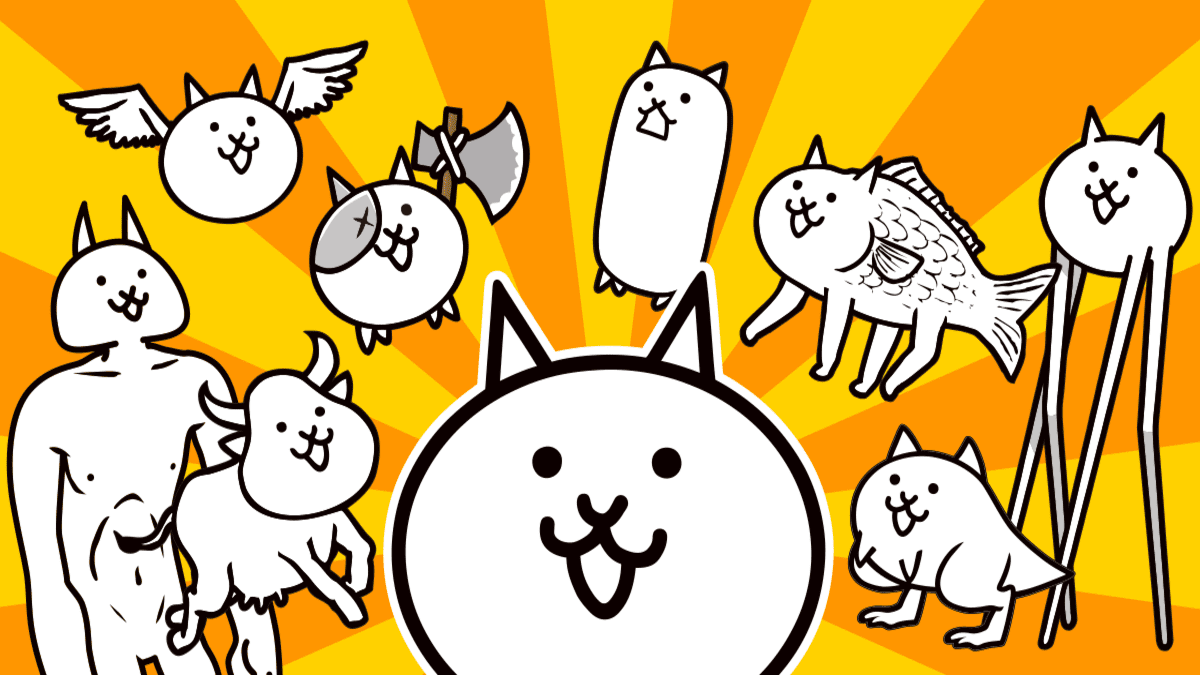

Published: Sep 20, 2015 06:36 am