Pocketpair’s survival game featuring not-Pokemon is doing well on launch day, but its servers are under heavy load. If you’d like to swap your multiplayer world over to single-player in Palworld to get past these issues, I’ll tell you below.
How to Make a Multiplayer World into a Singleplayer World in Palworld (and Back Again)
When you make a Palworld world, whether multiplayer or single-player, the game tells you it’s possible to change your world settings and switch to the opposite if you so choose. This is useful, even when the game won’t be overrun by new players. You choose when you want your world open for other players to join.
- Leave your world to change to or from multiplayer or single-player.
- Select “Start Game” at the main menu.
- Choose the world you want to change the multiplayer/singleplayer setting for.
- Select “Change World Settings” at the bottom of the screen.
- Turn multiplayer “Off” to swap the world to be single-player.
- Turn multiplayer “On” to swap the world to be multiplayer.
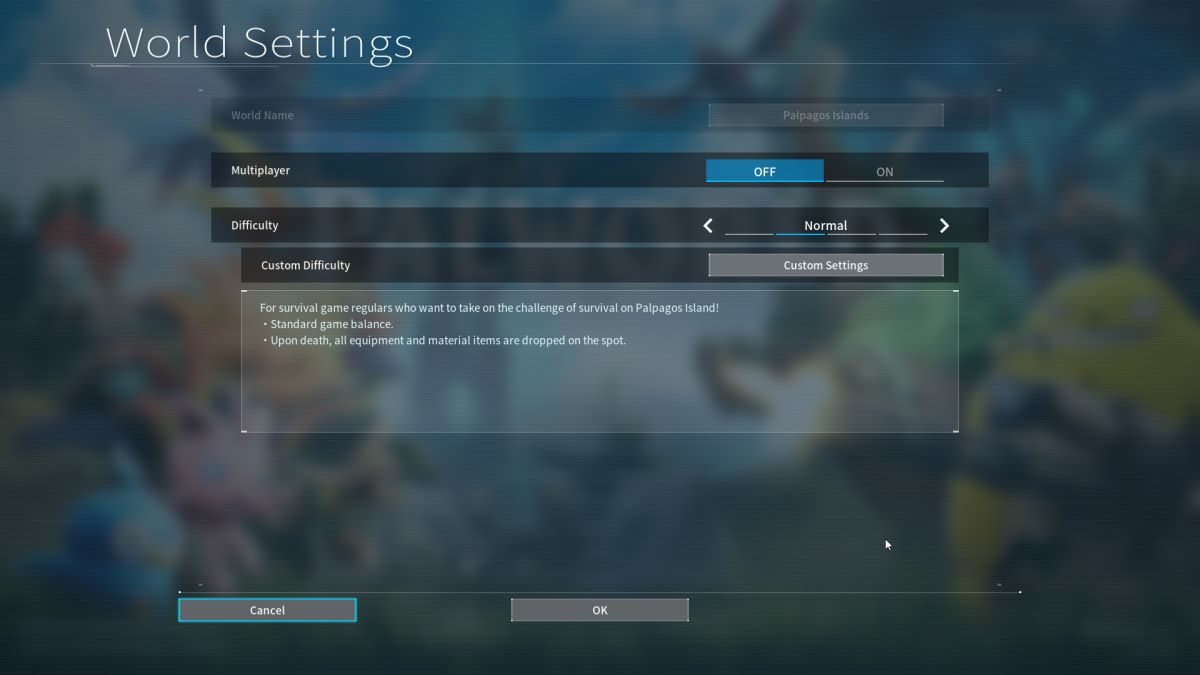
You can change this setting any time before joining your world, making it easy to bounce between solo and multiplayer sessions. This will be a very familiar setting in my case. I want to play alone when my friends are offline, and I don’t want the game to do server-side checks all the time.
This is one way to get around the current Palworld server issues that doesn’t require waiting around. Unfortunately, you must play single-player if you can’t host or join a server.
Hopefully, the ability to change a multiplayer world to a single-player one and back again will help you get into the game quicker, or save you from the current lag spikes. This is one setting you probably won’t want to forget. Check out some of our more gameplay-oriented Palworld guides, such as how to heal and revive Pals and where to find the Rayne Syndicate Tower.







Published: Jan 19, 2024 11:01 am