There are a lot of errors that could come up during your time with Pocketpair’s creature-catching survival game, but none sound as ominous as this one. In this guide, I’ll tell you about some potential fixes for the low-level fatal error in Palworld.
Is There a Way to Fix the Low Level Fatal Error in Palworld?
Normally, something like the low level fatal error in Palworld would indicate your computer doesn’t meet the game’s recommended system requirements. But as with some Early Access games, it can also mean that the game isn’t optimized. There are only a few low level fatal error fixes for Palworld, but most of these work for both the Microsoft Store and Steam versions of the game.
Palworld Low Level Fatal Error Fix #1: Update Your Graphics Card Drivers
This is the first recommended troubleshooting step for a reason. If you haven’t updated your graphics card drivers for a while, do so before the next fixes. Head to the AMD website to download the most recent drivers if you run an AMD GPU, and the Nvidia website if you have an Nvidia GPU.
Palworld Low Level Fatal Error Fix #2: Reduce Graphical Settings and Turn On Vsync (or Limit FPS)
Since this error indicates the game has trouble running on your PC, reduce Palworld‘s graphical settings and cap the FPS either manually or through Vsync. Reduce the following settings:
- Effects Quality
- Texture Quality
- Grass Detail
- View Distance
- Turn off motion blur
- Turn on Vsync or cap your FPS
Next, save your changes and leave the settings menu. Enter a world to see if your new settings help. Don’t forget to cap your framerate.

Palworld Low Level Fatal Error Fix #3: Force Palworld to Run in DirectX 12
The next option is to change the DirectX that Palworld launches in, which is very easily done on Steam.
- Right-click Palworld in your Steam Library.
- Click on “Properties.”
- In the Launch Options field there in the General tab, type:
- -dx12
- Close the Properties window (it saves automatically).
- Attempt to launch the game.
Palworld Low Level Fatal Error Fix #4: Verify Your Game Files
This is another Steam-only solution, though an alternative for the Microsoft Store version would be to reinstall the game. Here’s how you verify game files on Steam:
- Right-click Palworld in your Steam Library.
- Click on “Properties.”
- Choose “Installed Files.”
- Click “Verify integrity of game files” to perform a file check.
If Steam finds any of the game’s files corrupted or missing, it downloads and repairs problematic parts automatically.
Palworld Low Level Fatal Error Fix #5: Run Palworld as Administrator and Disable Fullscreen Optimizations
Last but not least, try running Palworld as Administrator and disabling fullscreen optimizations to give it further permissions in your Windows and reduce resource loads. Do this whether you have the game on Steam or the Microsoft Store.
- Right-click the game file in either “C:\XboxGames\Palworld\Content” (PC Game Pass) or “C:\Program Files (x86)\Steam\steamapps\common\Palworld” (Steam).
- Click the “Compatibility” tab.
- On the checklist under “Settings,” check off the following two options so that they are on:
- Run this program as administrator.
- Disable fullscreen optimizations.
That’s what I know about fixing the low level fatal error in Palworld. Hopefully, you’re able to get in and play with fewer crashes. Check out some of our other guides on the game, such as the best settings to boost FPS, how to get Ancient Technology points, and how to get a flying mount.

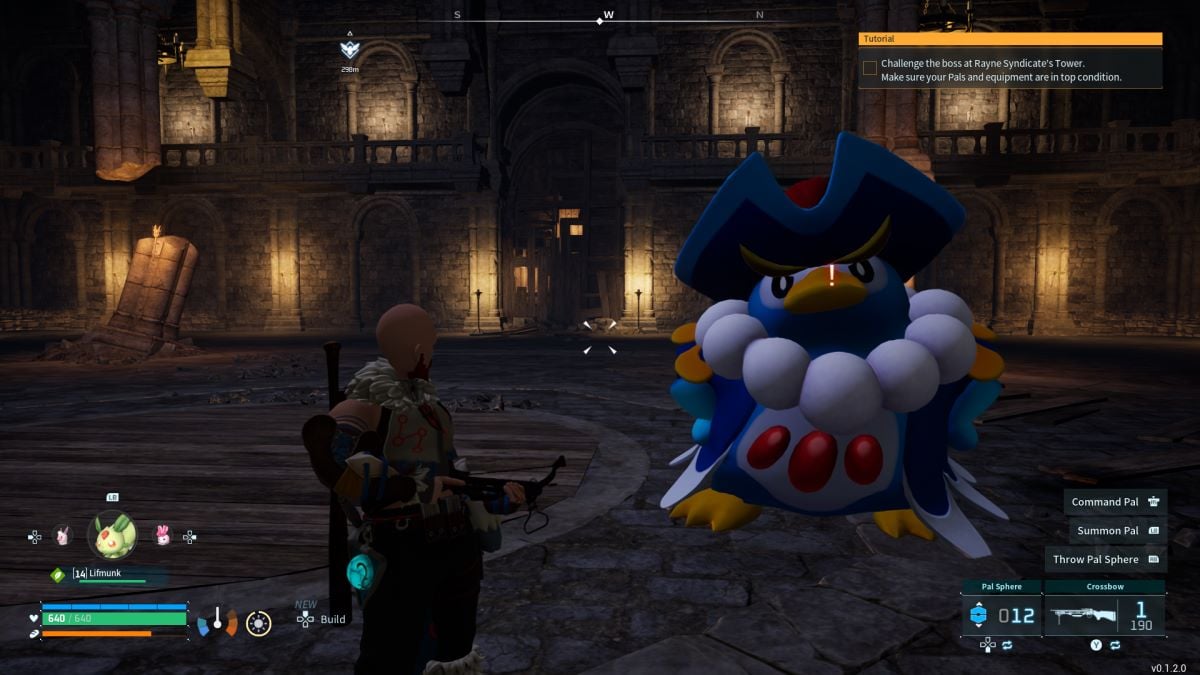





Published: Jan 22, 2024 04:36 pm