After the latest patch, many Rainbow Six Siege players have been receiving an 8-0x0000006a server connection error. If you have this issue, then follow our guide on how to fix error code 8-0x0000006a.
How to Fix Error Code 8-0x0000006a in Rainbow Six Siege
Error code 8-0x0000006a most typically occurs during maintenance, since the servers can’t be accessed. If you’re getting the 8-0x0000006a error outside of scheduled maintenance times, though, there are a few steps you can take to try to fix it.
Check Server Status
There are two official ways you can check the Rainbow Six Siege server status in real time. They are:
If you see that any of your platforms have any issues or there’s a maintenance time, all you need to do is wait until things get back online as usual. You can check the maintenance times on the official Twitter page. Typically, they last for about one to two hours and start during the following hours:
- PC: 09:00 ET / 13:00 UTC
- Box: 09:00 ET / 13:00 UTC
- PlayStation: 09:00 ET / 13:00 UTC
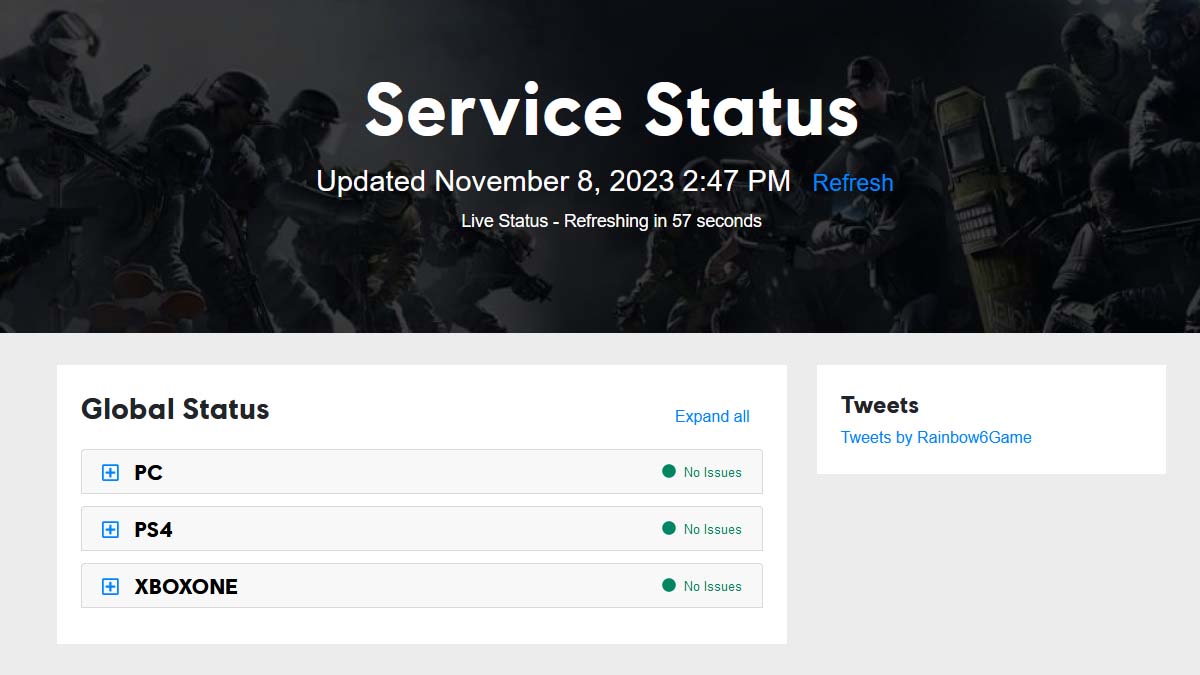
Temporarily Disable Firewall
I also recommend temporarily turning off your Windows Firewall or any other third-party software and launching it again once you’re finished playing Rainbow Six Siege:
- Press the Start button.
- Go to the “Settings” tab.
- Select the “Update and Security” feature.
- Go to the “Windows Security” tab.
- Select the “Firewall and Windows Protection” feature.
- Open “Windows Security” settings.
- Switch the Microsoft Defender Firewall option OFF.
Verify Integrity of Game Files
There’s also a chance that you game files got corrupted, so be sure to do the following:
- Start the Steam app.
- Select the “Library” tab.
- Right-click on Rainbow Six Siege.
- Select the “Properties” from the list.
- Go to the “Local Files” tab.
- Select the “Verify Integrity of Game Files” option.
Restart Your Router
If you can’t connect to any of the games or services on your PC or console, then it’s possible that you might need to restart your Wi-Fi router just to be safe. Once your internet connection is refreshed, everything should work as intended.
That’s everything you need to know on how to fix error code 8-0x0000006a in Rainbow Six Siege. Stay tuned for more R6S tips and tricks articles right here.



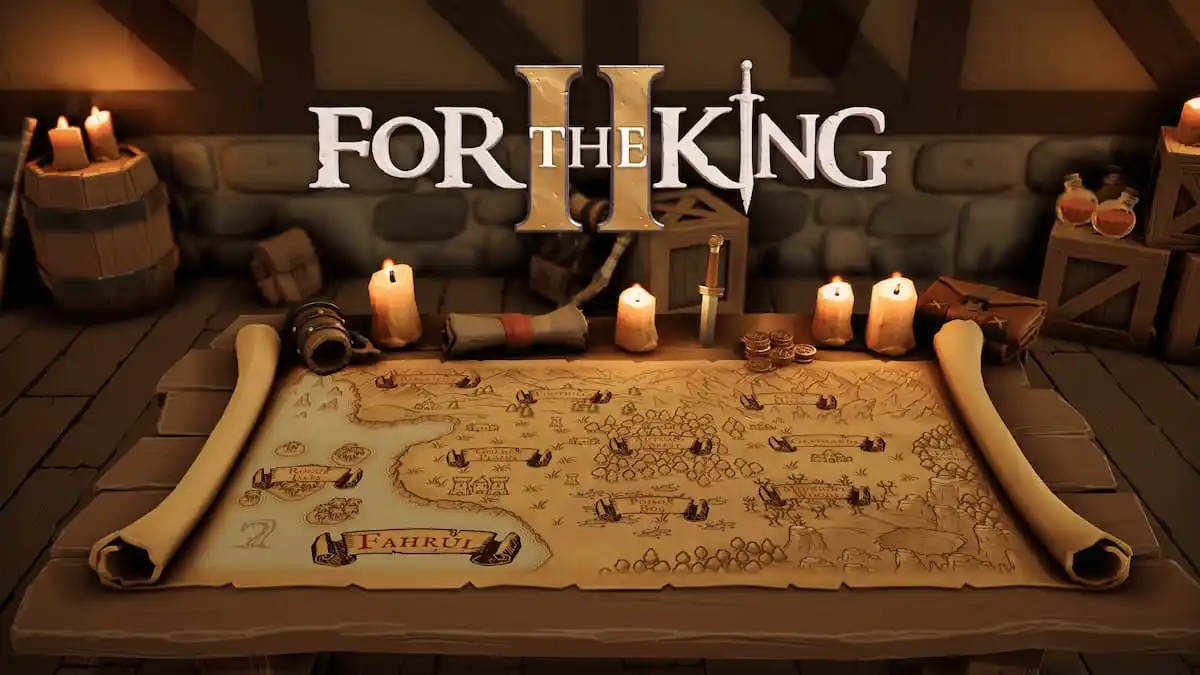



Published: Nov 8, 2023 12:01 pm