A new prison riot survival game, SCUM, is now available on Steam. It offers an incredible level of graphics, but with a slight downside. Currently, the game’s display settings don’t have the Vsync function — which matches your graphics card processing power to your monitors refresh rate. This can eliminate screen tearing and allows the game to run smoother.
If you have a bit of time and patience, you could actually turn on the Vsync function in SCUM on your own using a simple method described in our step-by-step guide below.
Step 1: Open AppData
In order to activate Vsync in SCUM, you need to edit a system file that can be found in the AppData folder. Follow these steps to locate the file:
- Open the Start menu
- In the search field type %appdata%
- Open the “AppData” folder
- Go to “/AppData/Local/SCUM/Saved/Config/WindowsNoEditor/”
In the final WindowsNoEditor folder, you should be seeing a number of .ini files.
Step 2: Edit Game Settings
Now you need to edit the game settings file and add a new line to the configuration. Follow these steps to edit the file:
- Right-click on the “GameUserSettings.ini” file
- Open the file with Notepad
- Search the text for the following line “bUseVSync”
- Change “bUseVSync=False” to “bUseVSync=True”
- Save and close the file
Sometimes there is a chance that you will not be able to find the “bUseVSync” in your configuration file. In this case, simply add the “bUseVSync=True” line at the bottom.
In these few simple steps, you’ll be able to activate the Vsync function in SCUM which should display much smoother than before.
—
That is all on how to turn on the Vsync by changing the configuration file in SCUM, but be sure to come back soon for more related guides here at GameSkinny!



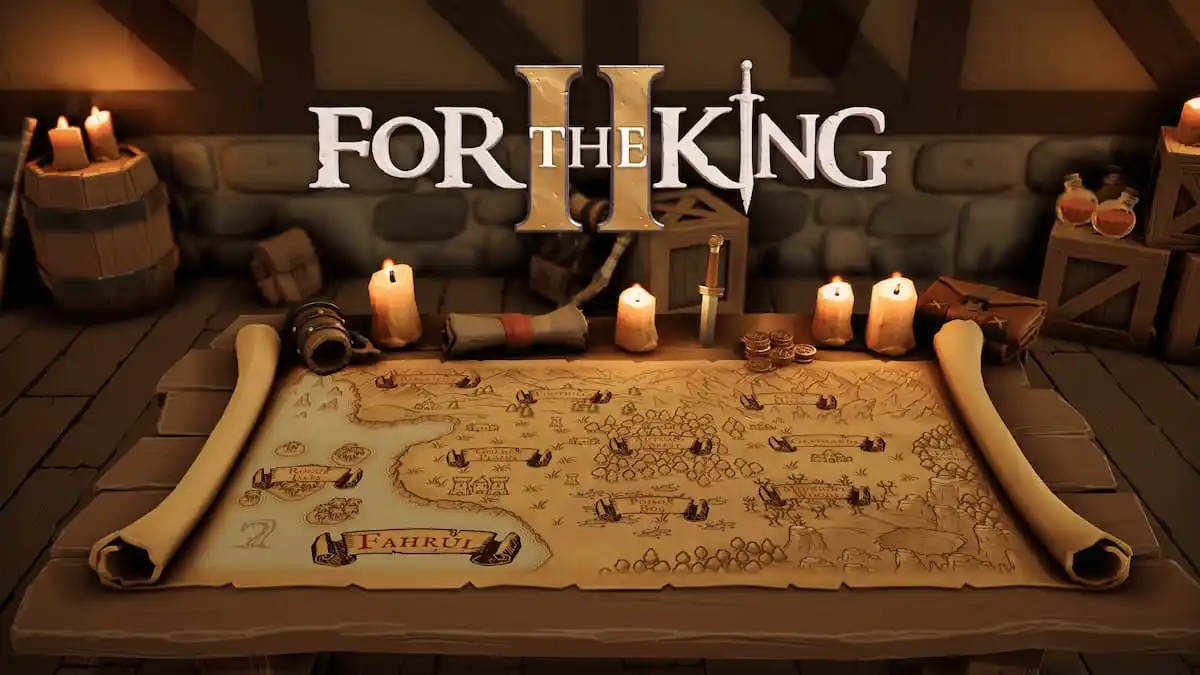



Published: Aug 30, 2018 12:17 pm