If you’re one of the PC players experiencing low framerates and stuttering in Star Wars Jedi: Survivor, then you’re not alone. It’s an issue plaguing the game and is more irritating than Salacious B. Crumb. But instead of waiting for an official patch to arrive, there are some things you can do to improve things. We’ve gathered a list of possible solutions that could fix low FPS and stutters in Star Wars Jedi: Survivor.
Potential Fixes for Low Frame Rates, Stuttering in Jedi Survivor
Before you make the decision to apply all of the steps listed below, we highly recommend following our best PC graphics and performance settings for Star Wars Jedi: Survivor guide. If the graphics settings don’t help fix the problem, then our experience shows that at least one of the steps listed below can help you fix low frame rate and stuttering issues in the game.
Update Your Graphics Card Drivers
Follow these instructions to update Nvidia graphics drivers:
- Download the latest Nvidia graphics drivers from the official website.
- Start the installation process.
- Restart your PC when finished.
Follow these instructions to update ATI Radeon graphics drivers:
- Download the latest ATI Radeon graphics drivers from the official website.
- Start the installation process.
- Restart your PC when finished.
Verify the Integrity of Your Game Files
If you’re playing Star Wars Jedi: Survivor on Steam, then here’s what you need to do to verify your game files:
- Start Steam app.
- Select “Library” tab.
- Right-click on the Star Wars Jedi: Survivor game.
- Select “Properties” from the list.
- Go to “Local Files” tab.
- Select “Verify Integrity of Game Files“.
If you’re playing on Epic Games, then follow these steps:
- Start Epic Games app.
- Select “Library” tab.
- Left-click on the three dots at the bottom right of the Star Wars Jedi: Survivor icon.
- Select “Verify” and “Verify Integrity of Game Cache“.
Switch Windows to Game Mode
If you haven’t done so yet, be sure to switch your Windows setting to Game Mode, which helps the overall performance of your games. Here’s how you can do it:
- Press “Start” button.
- Go to “Settings” menu.
- Select “Gaming” tab.
- Toggle “Game Mode” to “ON“.
Turn Off Steam Overlay
We’ve noticed that some games perform better without Steam overlay, which can be easily circumvented once you do the following:
- Start Steam app.
- Go to your Library.
- Right-click on Star Wars Jedi: Survivor.
- Select the “Properties” option.
- Go to the “General” tab.
- Uncheck “Enable the Steam Overlay” option.
- Close the window to confirm.
We also recommend disabling all other overalys, including those of nVidia and AMD Radeon software.
Set the Game’s Priority to High
The last thing you can do is set the game’s priority to “High” in the Task Manager. Here’s what you need to do:
- Press CTRL+ALT+DEL key combination.
- Select “Task Manager” option.
- Go to “Details” tab.
- Right-click on Star Wars Jedi: Survivor.
- Set “High” in the “Set Priority” field.
That’s everything you need to know on how to fix low frame rates, stuttering in Star Wars Jedi: Survivor, and stay tuned for more Star Wars Jedi: Survivor tips and tricks articles right here.
Featured image via Electronic Arts.






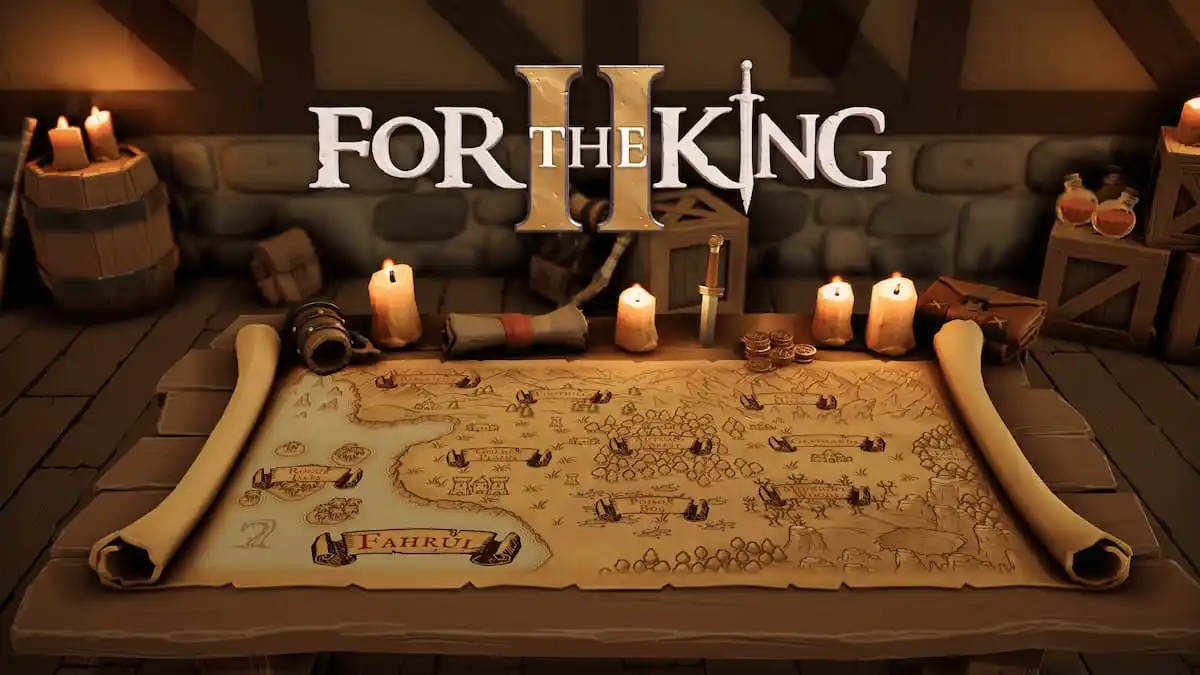
Published: Apr 28, 2023 08:25 am