I’ve recently had to log into Steam on another computer and discovered that the Steam captcha is utterly obsessed with buses and bikes. No matter what I did, though, I kept getting an error: “Your response to captcha appears to be invalid.” Here’s how to fix the Steam Captcha error.
How to Fix Steam Captcha Error: Your Response Appears to be Invalid
This captcha issue has understandably frustrated numerous Steam users. It can appear both when you’re creating your Steam account and when you’re trying to log in via the desktop and browser app. The message “your response to captcha appears to be invalid” keeps appearing without actually registering your reCAPTCHA attempt.
Judging from various Reddit and Steam Discussion threads, the problem seems to lie in your DNS adblocking or your Server DNS in general. I found that flushing my DNS worked for me so let’s go through the reCAPTCHA error fix process together.
Fixing the Steam reCAPTCHA Error
To fix the Steam Captcha Error:
- Restart Steam App: Make sure there are no issues with your internet connection via a speed test. Restart your Steam desktop app if that’s how you’re trying to access your account. Additionally, check whether there are current problems with Steam.
- Switch From App to Browser: If you’re on the desktop app, try switching to the Steam browser version and see if the issue persists. Users have sometimes reported problems with Google Chrome, so try an alternate browser like Firefox.
- Turn off Adblockers: If it does, ensure that you don’t have any DNS adblocking extensions active. These privacy extensions can mess with reCAPTCHA since the service can’t communicate with the servers and verify your request. Turn off any DNS adblockers and try again.
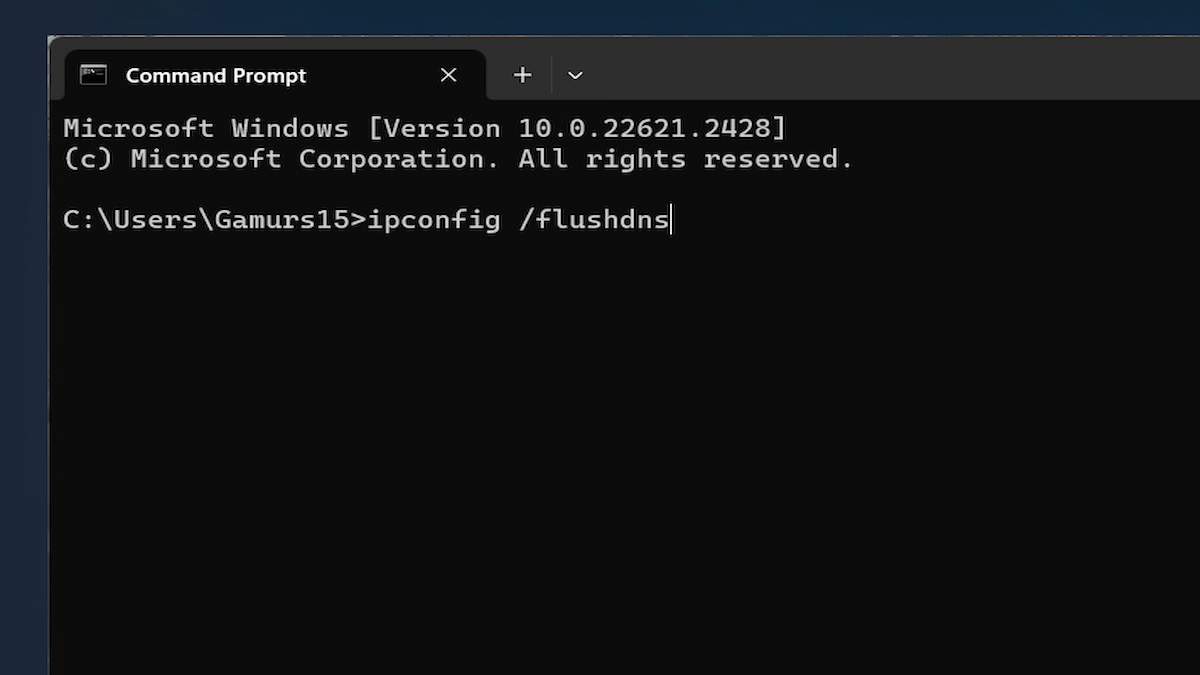
- Flush DNS: Reddit users have reported that flushing their DNS has worked, and this indeed fixed the issue for me, as well. Simply click on your Windows search bar, type in “CMD,” and press “Enter” to open the Command Prompt window. From here, type in “ipconfig /flushdns” and press “Enter”. Then, reopen your browser and try logging in again.
- Try the Mobile App: If these two methods don’t work for you, then I would recommend simply downloading the Steam app. Here, you can log in by scanning the QR code on your computer. Furthermore, the Steam Captcha error doesn’t appear on mobile devices.
Those are the main ways to fix the Steam captcha error. If none of these worked for you, it’s worth taking the time to submit a support ticket here.







Published: Nov 28, 2023 09:18 am