The Steam Deck is one of the most notorious platforms for bugs and glitches. Even though updates are meant to make it run better, they can sometimes bring even more unexpected problems. Here are a few ways to fix your Steam Deck after the latest update.
How to Fix Steam Deck Not Working After Update
Although not everyone may encounter the same problem, many Steam Deck users encountered the latest issues because of the plug-in launcher, Decky Loader. It reportedly causes the Steam Deck to be unable to boot into game mode, receive error messages, or crash the deck completely.

Don’t panic yet, though. Just like the Steam Deck dock issues, there are some steps to take to fix it. Here are some methods to try:
- Revert to the previous version – The best way to fix your Steam Deck from severe issues it picked up after the update is to revert it to the earlier version. To do this, hold down the button with three dots while booting up the Deck. A menu will pop up, allowing you to swap to a previous version before the update.
- Uninstall Decky – The biggest issue with the update happens because of the Decky launcher. A quick solution to the problem is to uninstall the launcher completely. A lot of users have confirmed that it fixed the problem for them.
- If you’d like to keep Decky but still want to update your Steam Deck. You can try uninstalling Decky, updating your Steam Deck, and then reinstalling Decky again.
- Another solution is to just uninstall the specific plug-ins that are giving you error messages.
- Update Decky and plug-ins – If the above solutions still don’t help, you can try updating your Decky Launcher and your plug-ins. The errors you’re running into are most likely popping up because Decky and the plug-ins aren’t compatible with the latest version. You can update them to solve that issue. Switch your Steam Deck to desktop mode and run the Decky installer. Here, you can “update to the latest version.” Then, switch back to Gaming mode, open Decky settings, and ensure all the plug-ins are up-to-date. Reboot your Steam Deck and check if the problems are fixed.
- Contact Steam Support – Your last possible option, besides the methods above, is to contact Steam Support directly. Especially if you’re running into more dire problems like the Deck not booting or running games, the support team is your best solution to fixing it.
We hope these methods were able to help you get things up and running again. We know it can be frustrating to deal with issues like this. Try all the available options and contact support if nothing else works. You should be up and running again eventually!
Need more help with your Steam Deck? Check out GameSkinny’s Steam Deck hub.



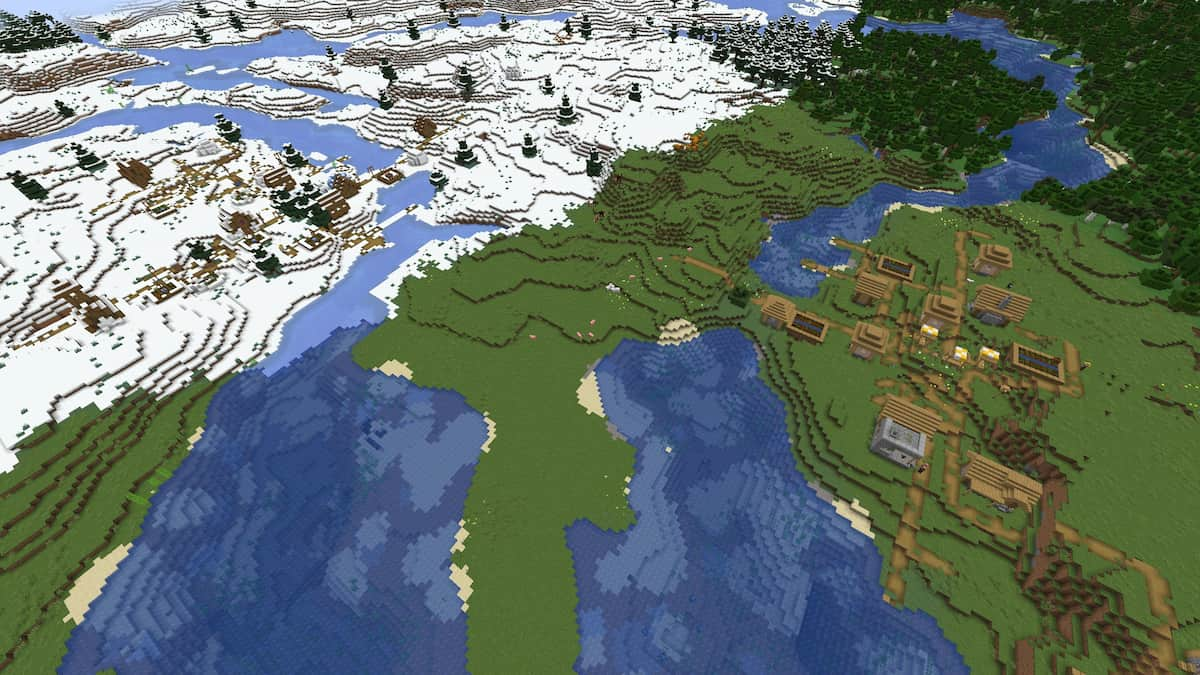



Published: May 10, 2024 10:53 am