The Finals remains a smash hit, and as more players enter the arena, there are bound to be a few bugs. That’s why knowing how to fix the Play button being greyed out will keep you in the game with as little frustration as possible.
How to Fix The Finals Play Button Greyed Out Problem
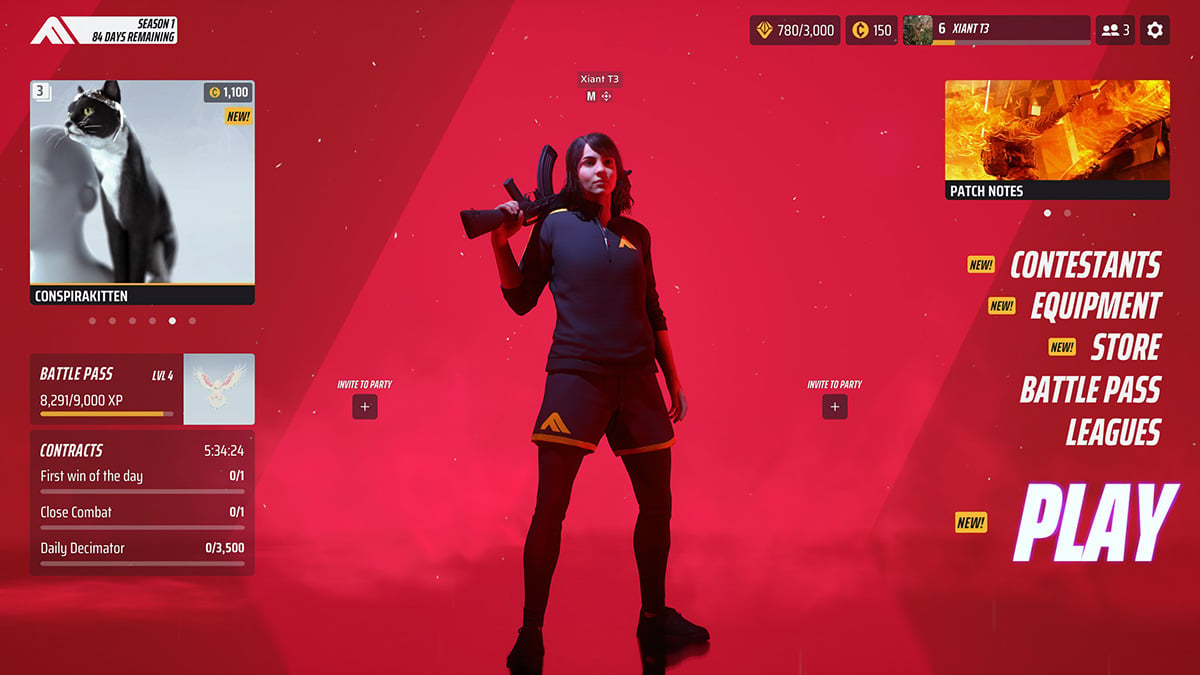
If you load up the main menu of The Finals and find that the Play button is greyed out (please imagine it’s in the above screenshot and that I didn’t miss it when it happened to me), there’ll be no fun for you. Absolutely no joy. Thankfully, there are several fixes you can try as the developers work to iron out whatever wrinkle is causing the issue.
Restart The Finals
Yes, the tried and true “turn it off and on again” tactic is the first thing you should try if The Finals Play button is greyed out. There’s no guarantee it will fix the issue, but it’s the easiest and least invasive or technical fix out there. In my research for this article, restarting the game worked for a minority of players, so it might for you.
Check The Finals Server Status
This is what I ran into. The Finals is still averaging hundreds of thousands of players a day across all platforms, and that level of load can do a number on even the best server structures. Following The Finals on Twitter/X, joining the official Discord server, and staying on top of your platform’s current server status — whether Xbox, PlayStation, or Steam — will all help you know if the problem is your end or the game’s. Steam users can also check The Finals SteamDB page to see if there are masses of players unable to get in.
Check For Game Updates
Sometimes, game updates go live and do things the developers didn’t intend. And sometimes, a game update gets pushed out without reaching certain platforms. If your version of The Finals conflicts with the one the game’s servers — and thus what most other players — are running, you’ll be barred from playing the game until you update it.
Close All Easy Anti-Cheat Applications on Your PC
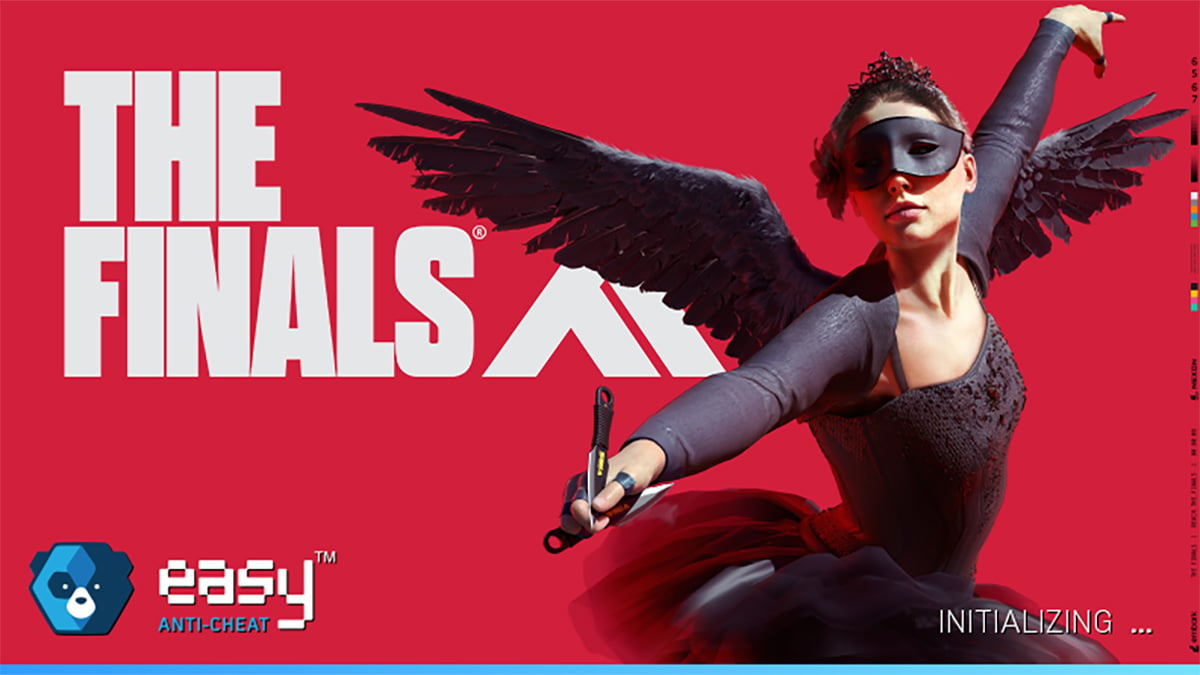
If you play The Finals on PC and you get the Play button greyed-out bug, the problem might be a fault in the Easy Anti Cheat program that helps protect the game. Like game-level updates, having an EAC issue between your computer and the server, or any number of other conflicts, likely lock you out of playing.
To close Easy Anti Cheat, open your Task Manager and look for any instance of it running in your Background Processes section. The easiest way to see that section is to organize your running apps by name at the top of the window. Scroll down until you see any instances of EAC running (labeled as Easy Anti-Cheat Service), select it and press End Task. The Delete key also works.
Switch Your Contestant Type
I found a report that a player who had the greyed-out play button bug was able to get around it by changing their contestant type and then changing it back again. I can’t confirm this particular fix, but it’s worth trying as it takes almost no time to do and doesn’t take you out of the game.
Those are the best tips I can give if your version of The Finals has a greyed-out Play button. Hopefully, one of these fixes works for you, or you can summon the patients to wait for additional word from the developers. For more on The Finals, check out our guides hub.







Published: Dec 20, 2023 02:36 pm