After years of rumors and hype, the super popular Counter Strike: Global Offensive finally has its dedicated sequel in Counter Strike 2. The game brings back some of CS:GO‘s more popular features, such as an in-game developer’s console that allows you to modify your experience any way you see fit. And we’ve found the Top 10 best CS2 console commands that you should absolutely be using!
The 10 Best CS2 Console Commands in CS2
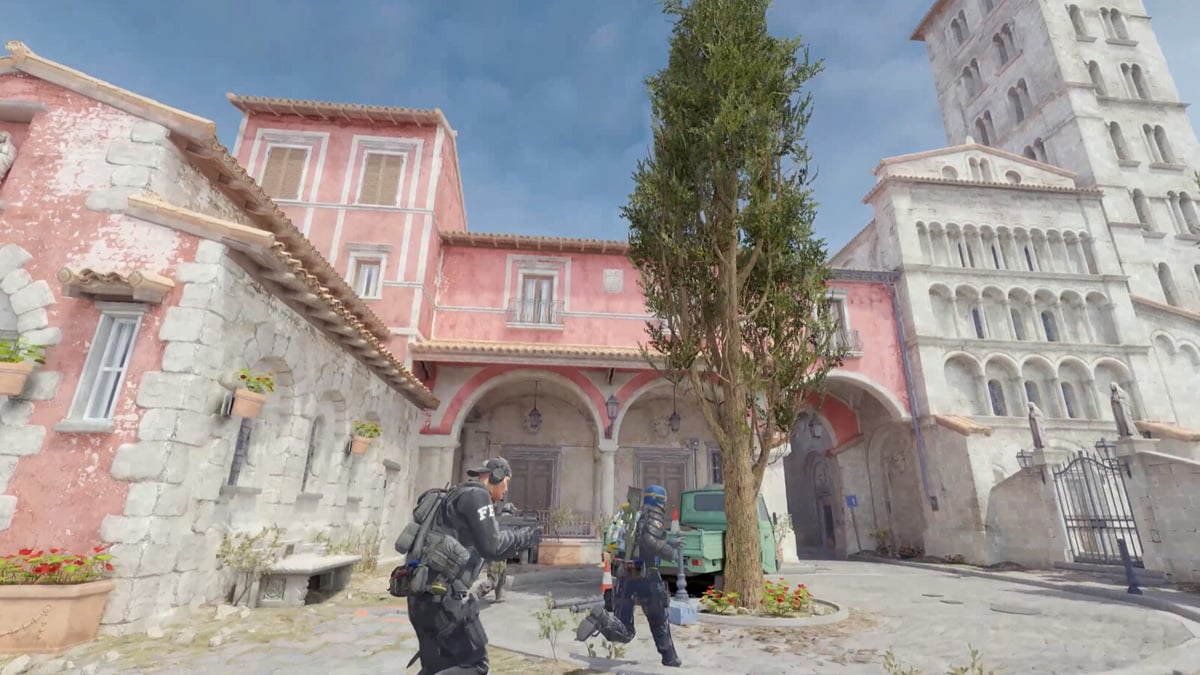
First things first, you’re going to need to pull up your in-game console in CS2 to enter these commands. This can be done through the following instructions:
- Go to in-game settings.
- Go to Game.
- Find Enable Developer Console, and switch it to Yes.
- Press the ~ or ` key at the top of your keyboard to open the console.
Once you’ve opened the console, you’ll be able to put in select eligible commands that can improve your experience when playing CS2. These are the 10 best CS2 console commands we’ve found that will have a significant effect on your in-game experience:
- fps_max 0: This eliminates any cap you might have when it comes to your framerate. Putting 0 after the command allows it to run at its maximum capabilities at all times.
- +cl_show_team_equipment: A big piece to success in CS2 is knowing what everyone on your team is using. This command shows weapons and utilities above your teammates’ heads.
- cl_showfps 1: This command shows an overlay that displays your current framerate and can come in handy when evaluating your PC’s performance.
- disconnect: If things aren’t going your way or you’re experiencing issues, this command immediately disconnects you from the game you’re in
- volume: This gives you control over your game’s master volume.
- voice_scale 0.5: This increases your team’s voice chat volume.
- cq_netgraph 1: This displays latency info, though it isn’t as in-depth as it was in CS:GO.
- quit: This will hard quit out of CS2 and bring you to your desktop.
- cl_crosshaircolor: This allows you to change your crosshair color.
- voice_modenable: Annoyed by your teammates? This allows you to toggle in-game voice chat on or off.
These are the Top 10 best console commands in CS2. For more CS2 tips and tricks, check out our guides on how to choose the best high-FPS settings or how to download the game and begin playing!

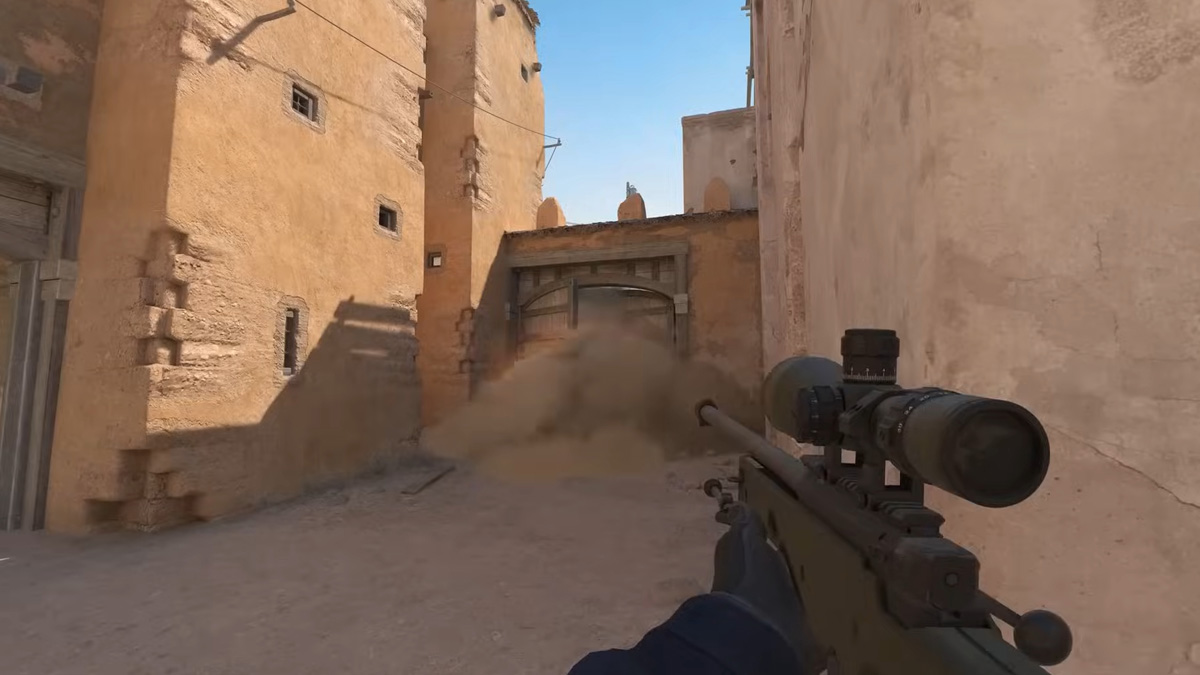





Published: Sep 29, 2023 10:10 pm