Installing the OptiFine Patch 1.12.1 for Minecraft 1.6.2 (or newer) on PC will seriously enhance your block-building adventures. This patch is meant to provide more detailed, dynamic, and even somewhat more realistic graphics for your Minecraft experience.
With it you can expect a better-performing PC experience along with better and more immersive graphics. Among this patch’s new features include a boost to the frame-rate, dynamic lighting, HD texture support, variable render distances, fog control, and so on.
Need to know how to install the OptiFine patch for your game? This guide will give you step-by-step instructions.
How to Install OptiFine Patch 1.12.1 for Minecraft
The Simple Way (For OptiFine 1.6.2_C4 and newer)
Double-click the downloaded JAR file to start the OptiFine installer
- Click “Install”
- OptiFine should get installed in the official Minecraft launcher with its own profile, “OptiFine”
- Start the official launcher and play!
The Complex Way (All OptiFine Versions)
If the above method doesn’t work for you, or you’re running a version of OptiFine that’s too old to be compatible with the instructions above, here’s another way you can get it up and running in your Minecraft game.
- Use the official launcher to download and start Minecraft 1.6.2.
- Go to the Minecraft base folder (shown in the official launcher when you click “Edit Profile” and “Game Directory”)
- Go to the “Versions” subfolder
- Rename the “1.6.2” folder to “1.6.2_OptiFine”
- Go into “1.6.2_OptiFine” subfolder
- Rename “1.6.2.jar” to “1.6.2_OptiFine.jar”
- Rename “1.6.2.json” to “1.6.2_OptiFine.json”
- Open the file “1.6.2_OptiFine.json” with a text editor
- Replace “id”:”1.6.2″ with “id”:”1.6.2_OptiFine”
- Save the file
- Copy the files from the OptiFine ZIP file in “1.6.2_OptiFine.jar” as usual
- Remove the META-INF folder from “1.6.2_OptiFine.jar”.
- Start the official launcher
- Click “Edit Profile”
- Select “Use version: release 1.6.2_OptiFine”
- Click “Save Profile”
- Click “Play” or “Login” to start the game.
If only “Play Offline” is available, then log out and log in again to fix it.
Installing OptiFine to Minecraft with Forge
There is a slightly different process for those of you attempting to install the OptiFine 1.12.1 update if you’ve got Minecraft with Forge installed. It goes like this:
- Use the official launcher to download and start Minecraft 1.6.2
- Use the Forge installer to install Forge
- Go to the Minecraft base folder
- Go to “Versions” subfolder
- Go to subfolder “Forge9.10.X.Y”
- Copy the files from the OptiFine ZIP file to “Forge9.10.X.Y.jar”
- Remove the META-INF folder from “Forge9.10.X.Y.jar”
- Start the official launcher
- Select profile “Forge”
- Click “Edit Profile”
- Select the checkbox “JVM Arguments”
- In the field next to it, add: “-Dfml.ignoreInvalidMinecraftCertificates=true -Dfml.ignorePatchDiscrepancies=true”
- Click “Save Profile”
- Click “Play” or “Login” to start the game.
If only “Play Offline” is available, then log out and log in again to fix it.
—
That’s all there is to it! Some of you may have a more difficult time getting this OptiFine patch into your game, but one of the methods listed above should work for you. If you need to download the update for yourself to test these out, you can do so from the main OptiFine forum thread.
Got other issues you can’t figure out? Check out the rest of our Minecraft guides for more tips and fixes!
- The 5 Best Tools to Help You Build Minecraft Maps
- How to Download Minecraft Unblocked
- How to Make Mods Work on Minecraft Pocket Edition

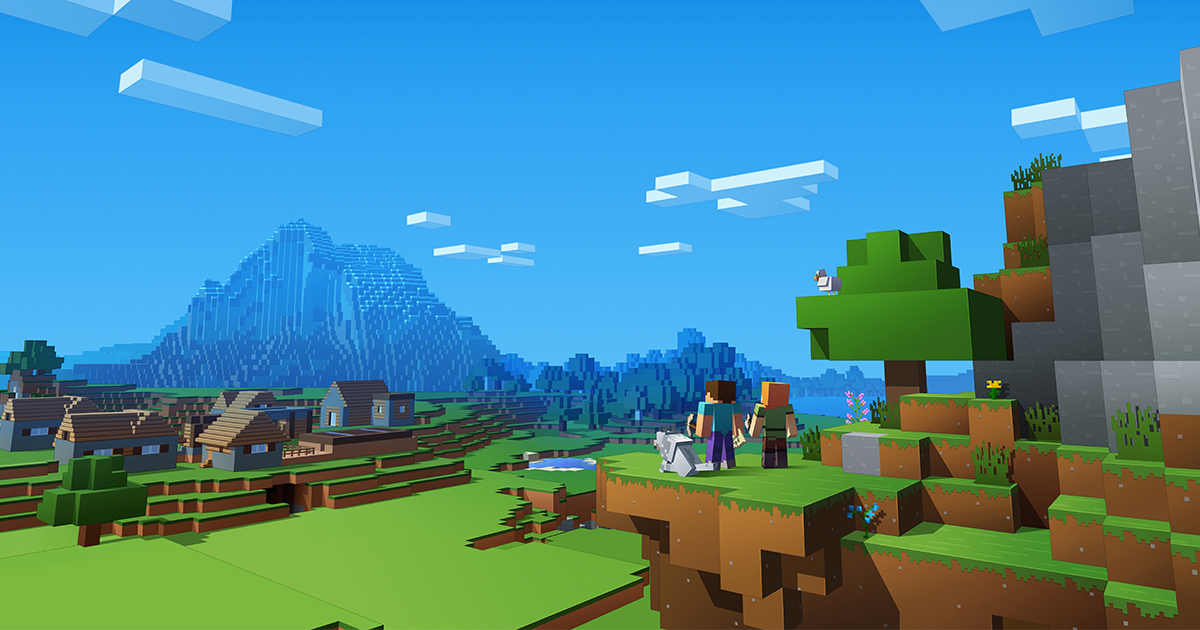





Published: Aug 13, 2017 12:30 am