While most Minecraft Dungeons players have been able to drop dozens of hours into Mojang’s dungeon crawler, some have been met with a nasty little bug. Mostly striking PC players, the Minecraft Dungeons “unable to verify game” bug has kept many trying to play through Game Pass from actually getting into the game.
If Minecraft Dungeons is not working for you, we have a potential fix for the bug below. However, it’s worth noting that this is not a permanent patch. The bug may return in the future — or at least until Mojang provides a substantial, permanent solution.
How to Fix the Unable to Verify Game Ownership Bug in Minecraft Dungeons

The ownership verification bug seems to have something to do with a device installation error. Before you do anything, let’s start by troubleshooting the basics. Make sure your version of Windows 10 has all of the latest updates.
If you’re not sure how to check for Windows 10 updates, follow these steps:
- Click “Start“
- Go to “Settings“
- Select the “Update and Security” tab
- Click on “Download the update“
Now try starting the game again. If that does not work, exit Minecraft Dungeons and uninstall the Xbox Beta application. Restart your PC and reinstall the Xbox Beta application.
If you are still getting the “unable to verify game ownership” error, uninstall Minecraft Dungeons and manually re-install it on your computer.
- Go to the Microsoft Store
- Search for Minecraft Dungeons
- Press the “…” button in the game’s window
- Click on “Install on my devices“
- Confirm the installation
When the download and installation processes finish, click “Play.” If the game doesn’t start, keep pressing “Try again” until the game starts.
If this fix didn’t help, then you will most likely have to wait for the official patch that (hopefully) fixes this bug once and for all.
Related Guides
- Armor Enchantment Guide
- Weapon Enchantment Guide
- Artifact Effects and Locations Guide
- Hidden Levels and Runes Guide
- How to Play Local Multiplayer Co Op
- Switch Loading Screen Bug Fix
- How to Invite Friends for Online Co Op
That’s it on how to fix the Minecraft Dungeons “unable to verify game ownership” bug. For more tips and tricks, try our other Minecraft Dungeons guides right here.

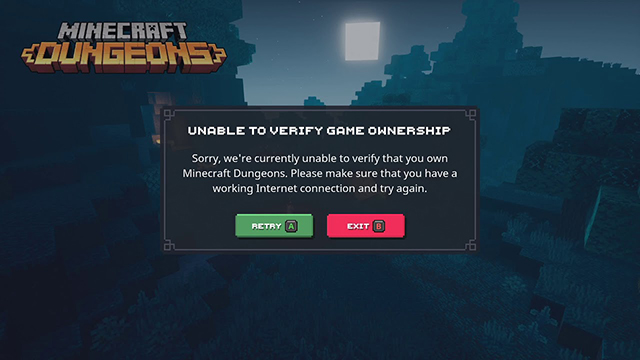





Published: May 28, 2020 07:49 am